Send a document with Email720
Sending sales documents becomes straightforward with Email720 installed. Once the Document Sending Profile is assigned with EMAIL720 on the customer or set as the default, you're all set to go!
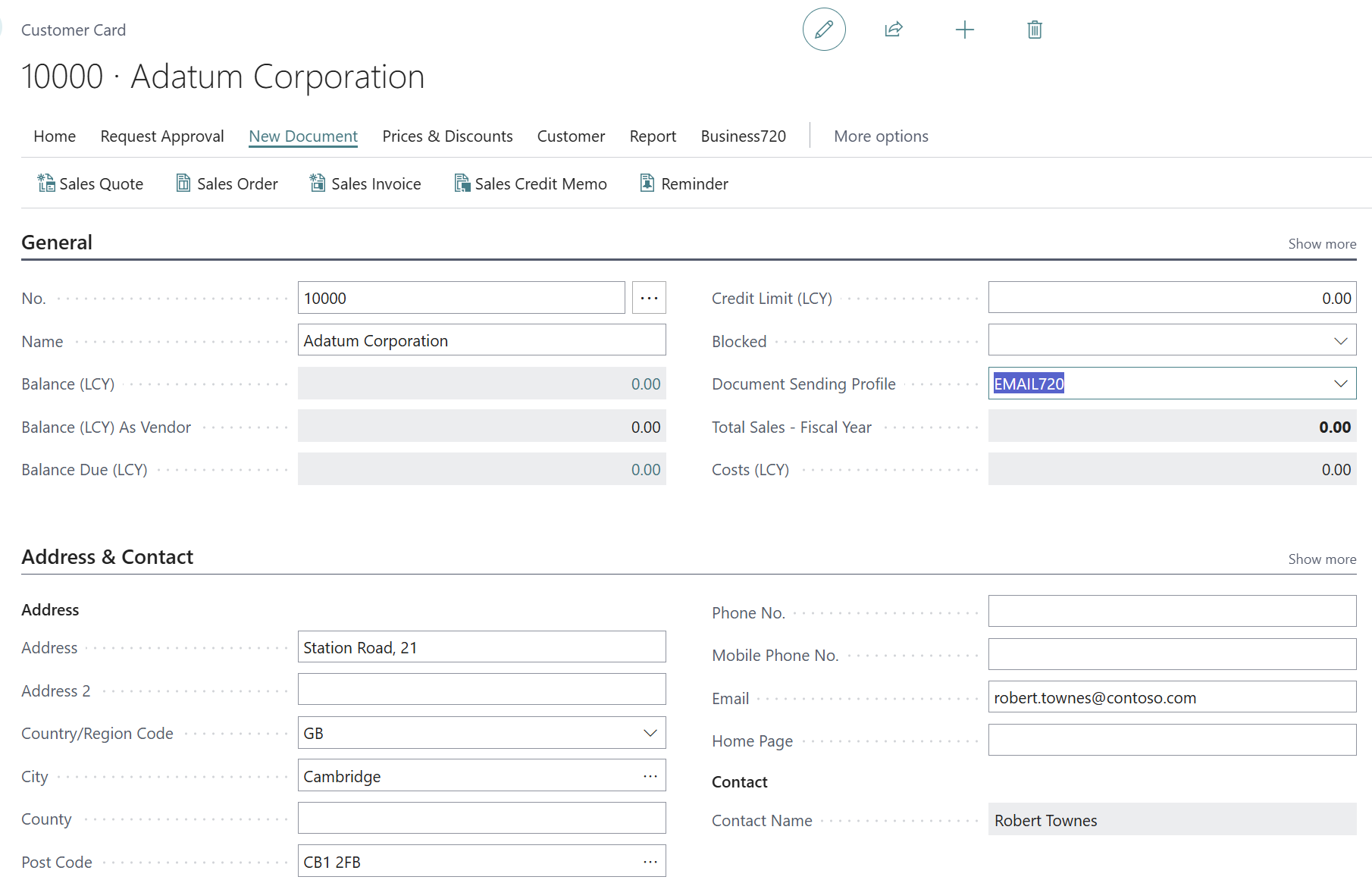
Sales Invoice
To use Email720 for sending sales documents, follow these steps:
- Create a sales invoice and fill it with sales lines.
- Post the sales document. (Use the "Send" feature in Email720 to send the document).
- Follow the sending process from the rolecenter activities.
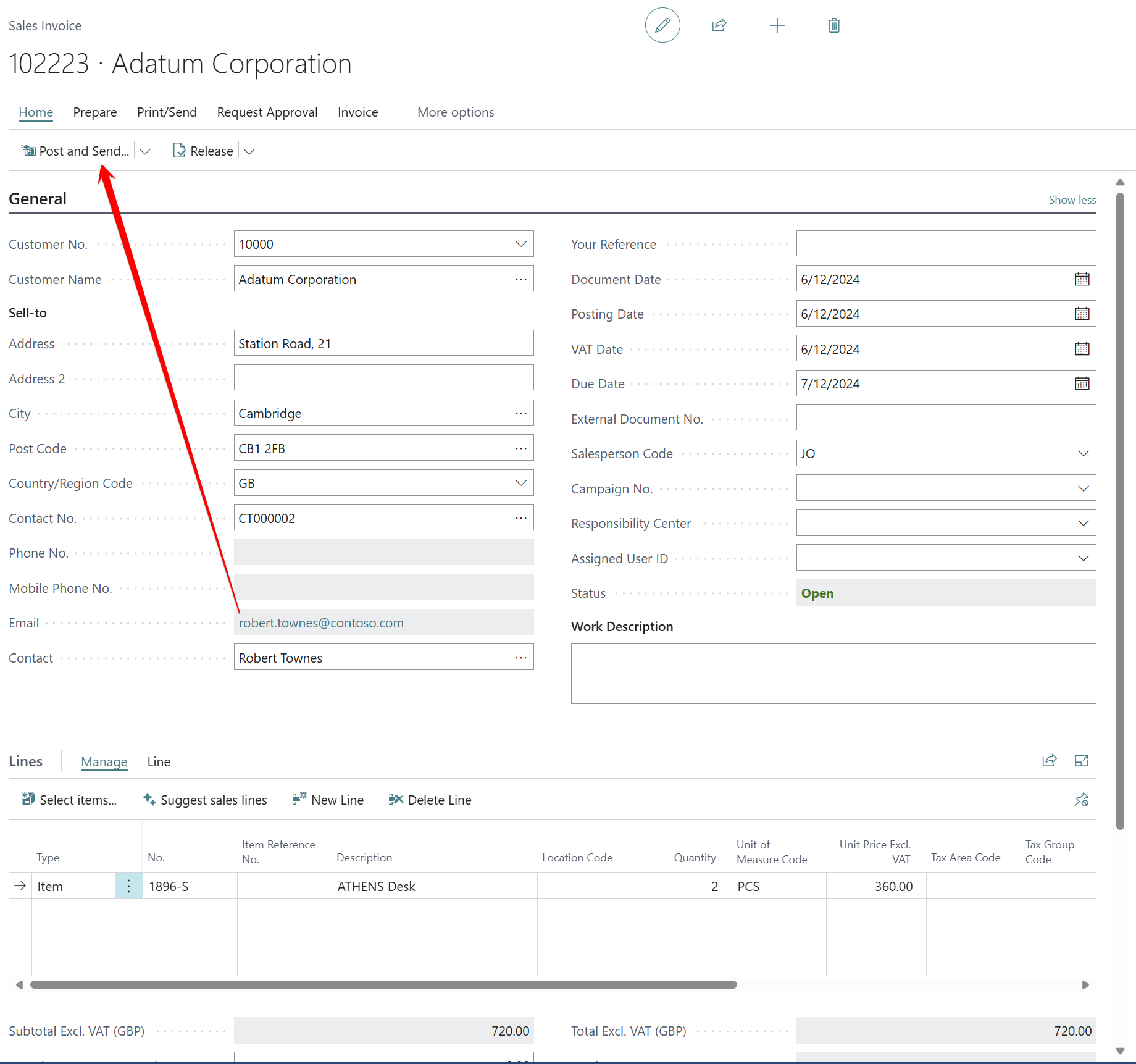
Customer Statement
To send Customer Statements using Email720, follow these steps:
Search for the report “Customer Statement.” You can use the “Tell me” feature to search for the report or find it in the action bar on the customer list.
Fill out the request page with the necessary details.
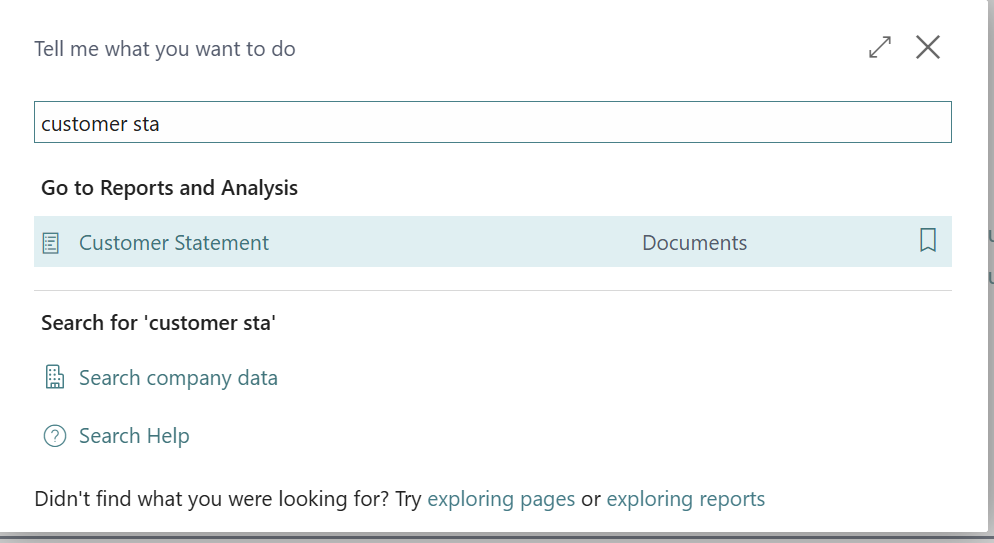
- If you select PDF as the report output, the documents will be transferred to the Email720 queue for processing.
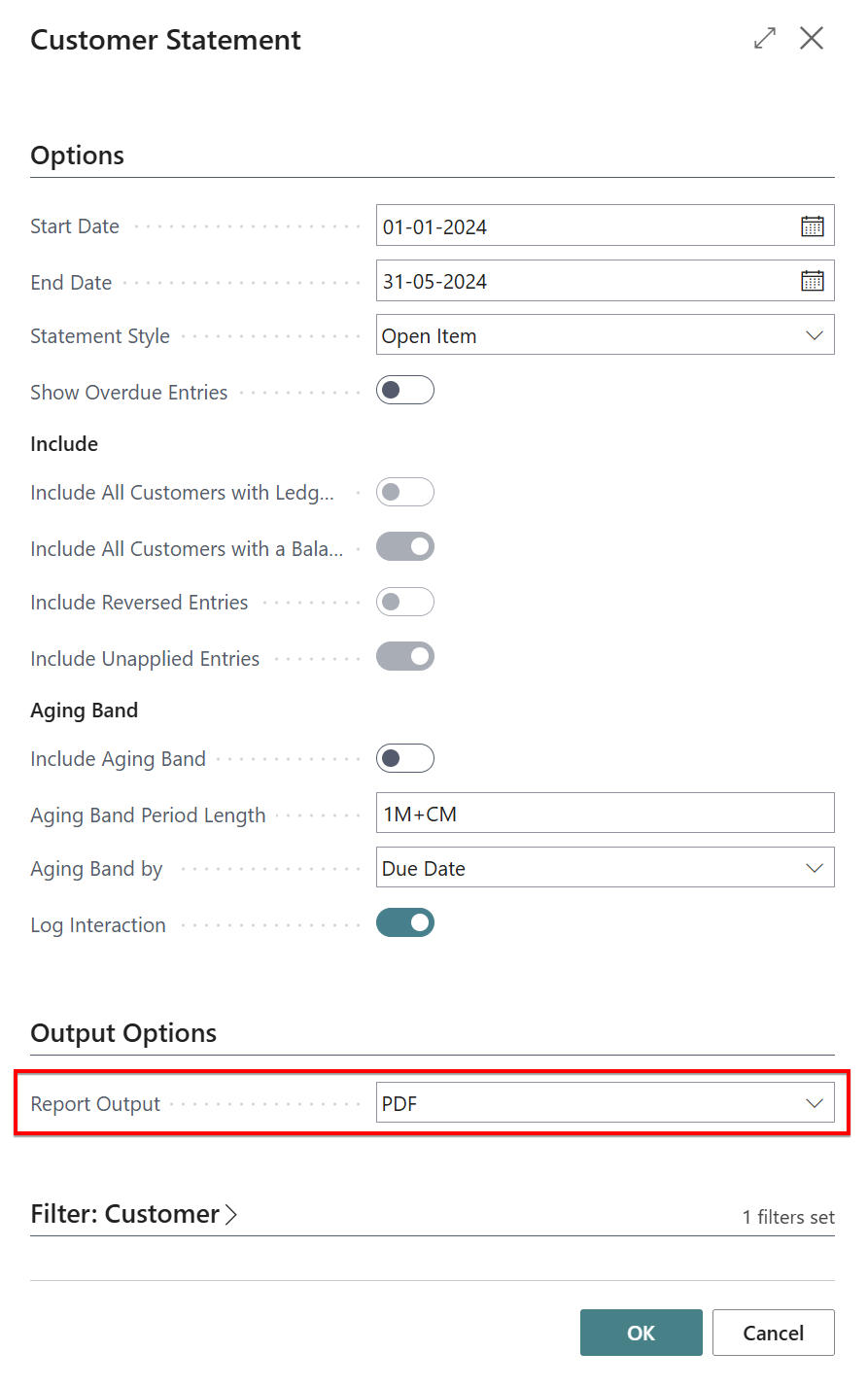
- Follow the sending process from the rolecenter activities
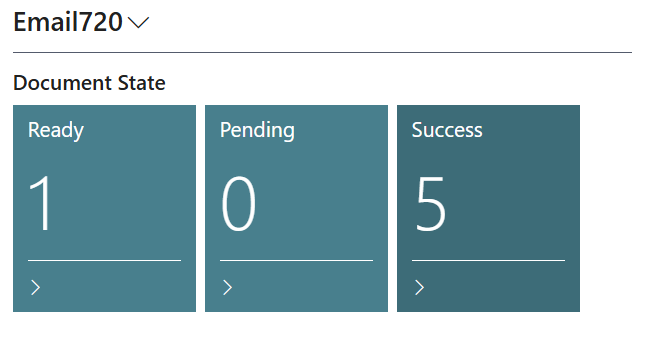
Note
If you'd like to approve the statements before sending, you can disable the auto-send setting for Customer Statements in the Email720 setup. This way, you'll have more control over the process.