Getting started
Try
It is possible to try all functionality that comes with Migration720 for free. If you need to migrate your PDF-documents you will need to subscribe to an Expense720 plan that supports, your needs.
You need your own Business Central environment (Production or Sandbox). Sign up for a demo at Microsoft click here if you don’t have one yet.
You are almost ready to try Migration720 and need only two steps!
- Find Migration720 in Microsoft AppSource and press the [Get it now] button.
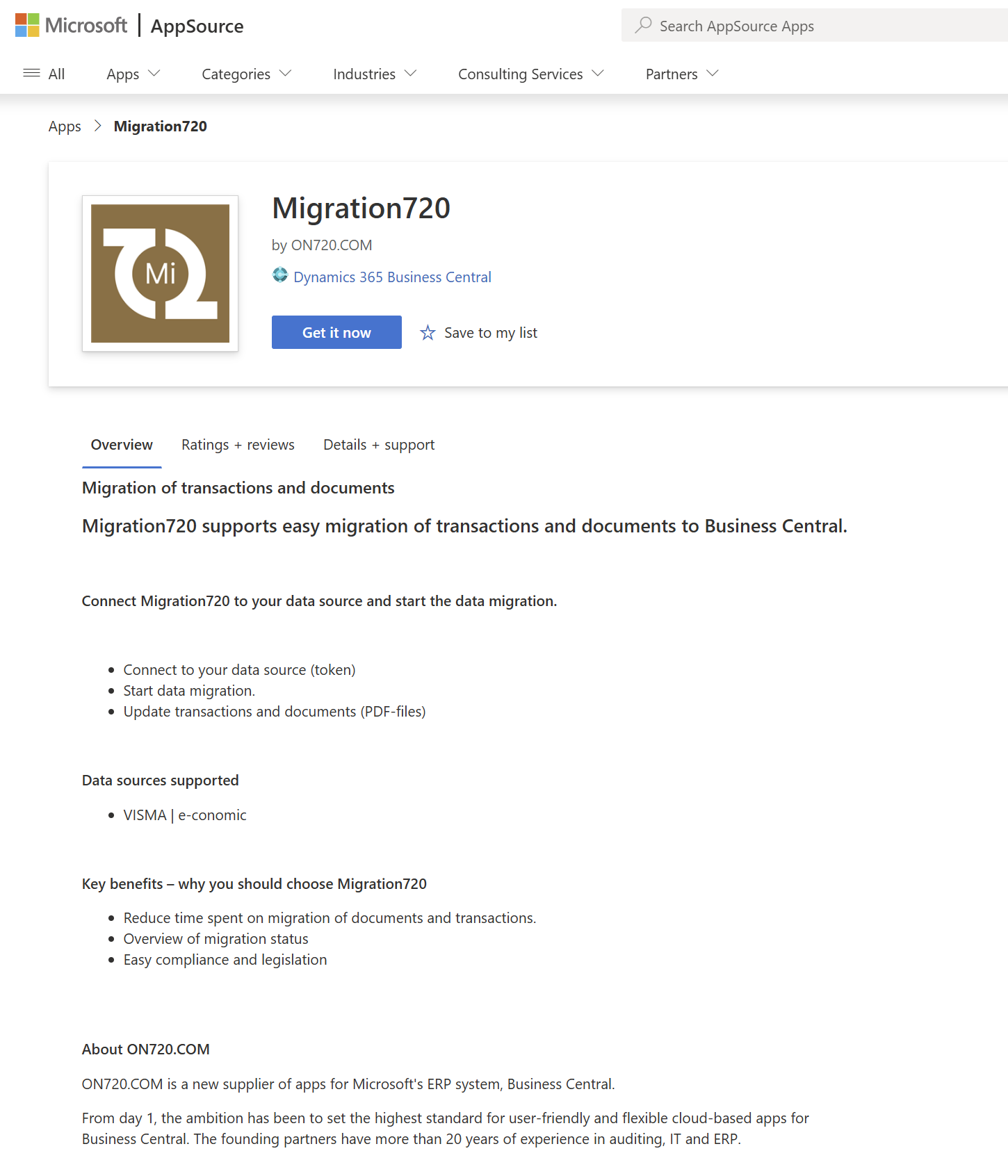
- Install Migration720 on your Business Central environment.
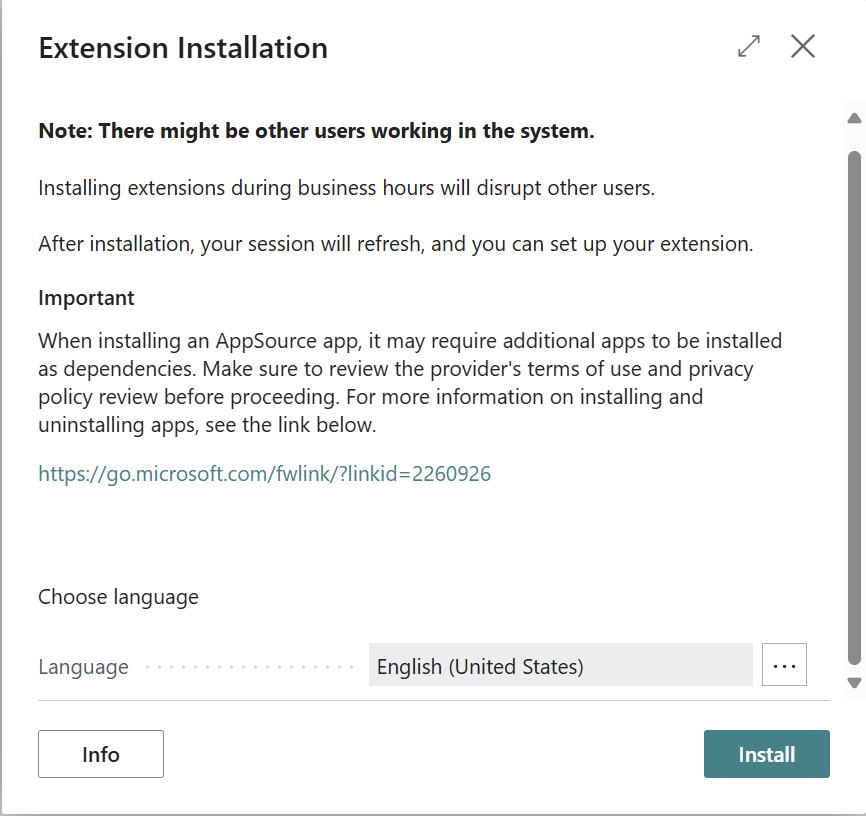
After you have installed Migration720 from Microsoft AppSource you should be able to see Migration720 tiles on your Rolecenter and be ready to setup the Migration720 integration by following the guide below.
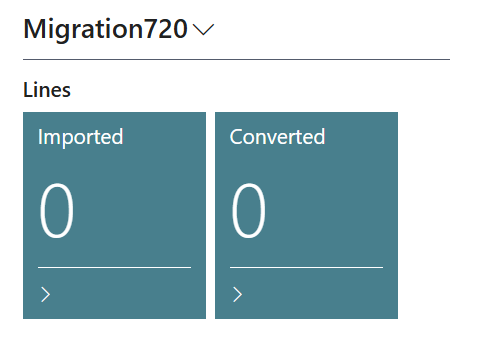
How to setup Migration720 integration and get a token
In order to start the data integration between Microsoft Business Central and VISMA e-conomic, you need to allow the Migration720 app to gain access to the e-conomic agreement.
Migration will gain access to all data within the selected e-conomic company but will NOT gain access to sensitive account information!
It is easily done following these five steps:
- Log on to e-conomic
- Choose the company you want to migrate data from
- Install the migration app from this URL: Install App
- Grant access to data migration by clicking on the [Tilføj app] button
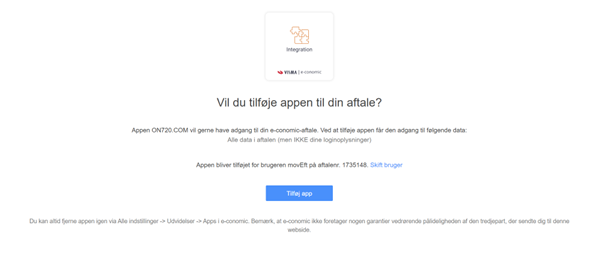
- Now you will see a page with the token you need to enter in the Migration720 setup inside Business Central
Insert the token in Business Central
In the search field enter “Migration720 Setup”. Now you can copy and paste your previously generated token into the field.
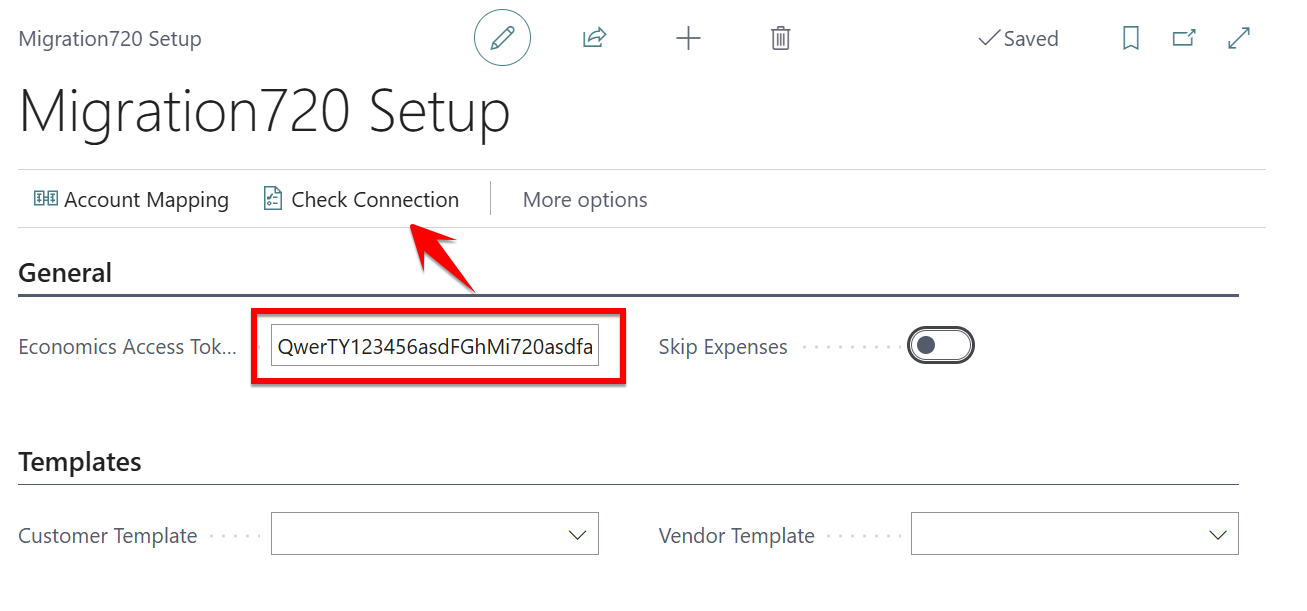
Check connection
After the token is inserted into the field, it is possible to click the “Check Connection” button, in order to validate the connection between e-conomic and Business Central.
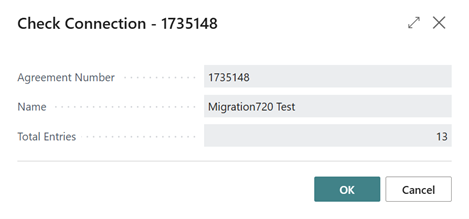
Setup is now complete, and you are ready to begin migrating data from e-conomic using Migration720.