Kom godt i gang
Prøv
Det er muligt at prøve alle funktioner, der følger med Expense720, gratis. Hvis du har brug for specifik funktionalitet, skal du abonnere på en Expense720-plan, der understøtter dine behov.
Du skal have dit eget Business Central-miljø (produktion eller sandbox). Tilmeld dig en demo på Microsoft klik her, hvis du ikke har et endnu.
Du er næsten klar til at prøve Expense720 og har kun brug for to trin!
- Find Expense720 i Microsoft AppSource og tryk på [Få det nu]-knappen.
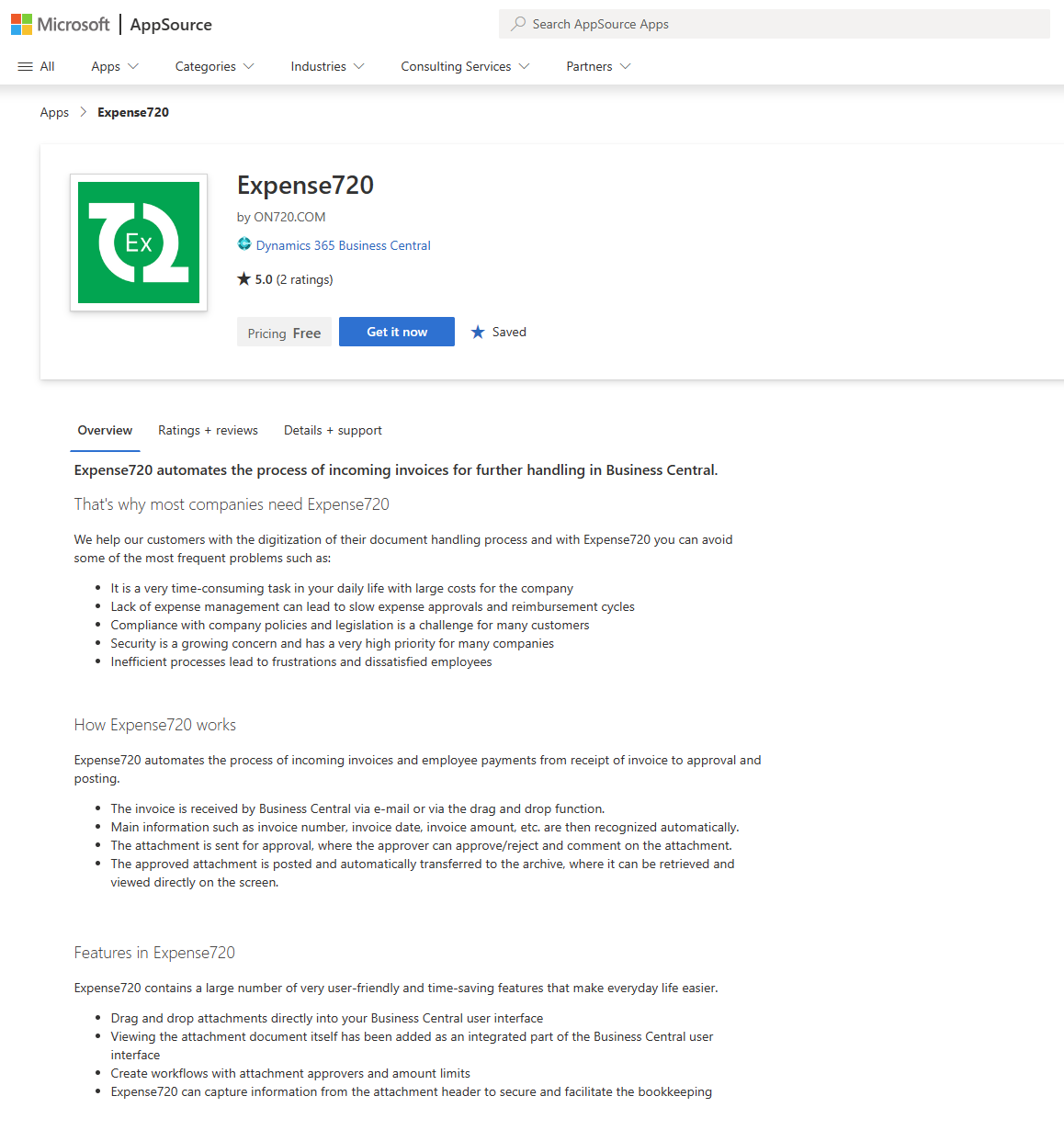
- Installer Expense720 på dit Business Central-miljø.
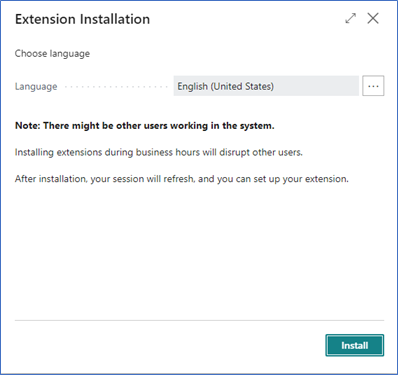
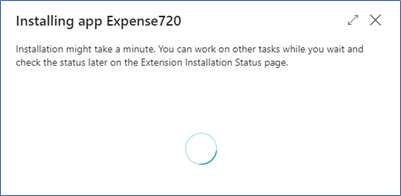
- Efter installationen skal du aktivere og give samtykke til brugen af webservice-kommunikation for at øge den automatiserede oplevelse i Expense720 (ikke påkrævet, men stærkt anbefalet).
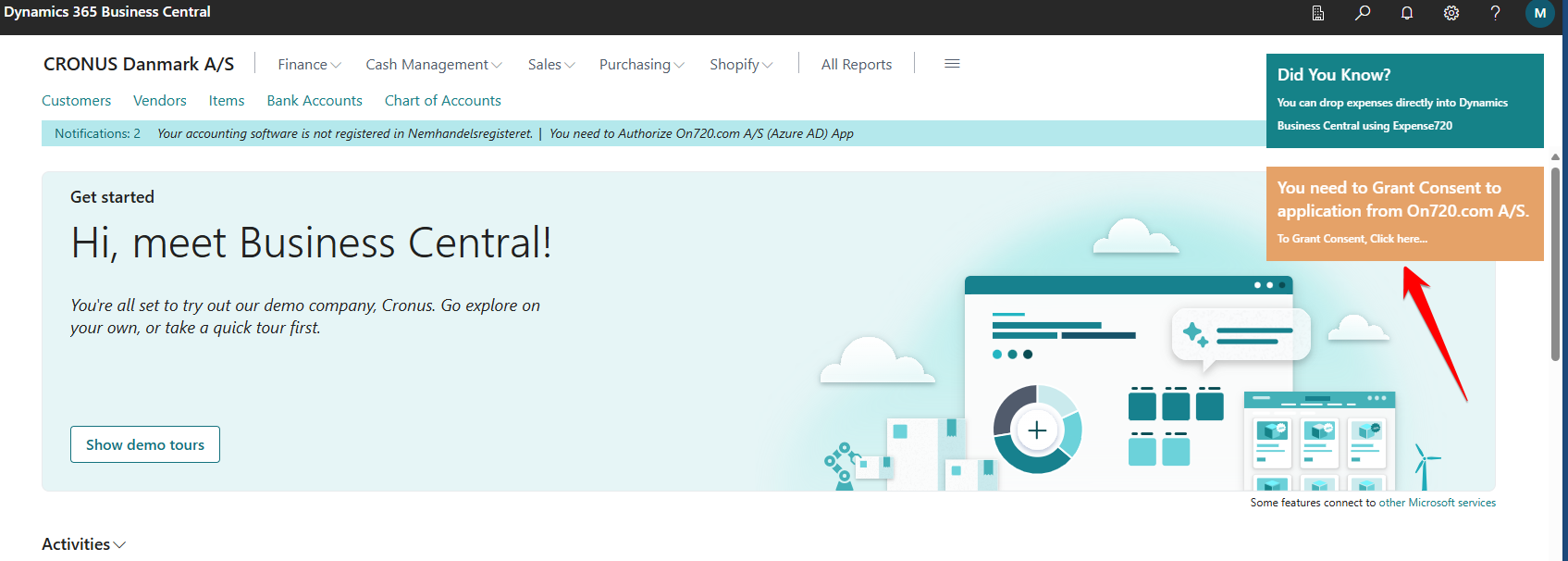
Når du har installeret Expense720 fra Microsoft AppSource, skal du kunne se Expense720-fliser på dit Rollecenter og være klar til at bruge appen med den foruddefinerede opsætning.
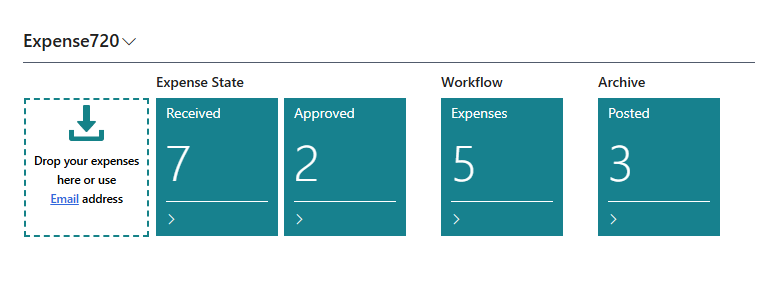
Køb
Expense720 licenseres med forskellige abonnementplaner. Hver plan består af forskellig anvendelse og udvidede funktioner. Det er muligt at installere og prøve næsten alle funktioner og funktionaliteter gratis.
Når du har installeret Expense720, er du klar til at bruge produktet. Hvis du dog vil forbedre effektiviteten ved at bruge automatiseret datalæsning, skal du aktivere dette fra Expense720 opsætningssiden. Dette kræver, at du indsender dine betalingsoplysninger i License720-modulet, da dit abonnement skal aktiveres for den funktion.
Hjælp og support
Vi er altid klar til at hjælpe, hvis du har brug for assistance.
Slutbruger
Hvis du har brug for hjælp og support, skal du kontakte On720.com eller din egen Business Central-partner.
Partner
Som partner kan du få hjælp ved at kontakte ON720.COM direkte eller bruge vores officielle hjemmeside.
Telefon: +45 70 222 720
Kontortid: Mandag til fredag fra 8:30 til 16:30 CET
For mere information om at blive partner eller forhandler af ON720.COM-apps, kontakt os venligst.