Chart of Accounts
There are two options regarding the chart of accounts when migrating data using Migration720. You can either choose to convert and reuse the existing chart of accounts directly from e-conomic, or instead choose to create a new chart of accounts and map the G/L entries with the previous chart of account.
From the Migration720 Overview you can click on the Map Account button, to open the Migration Account Mapping option.
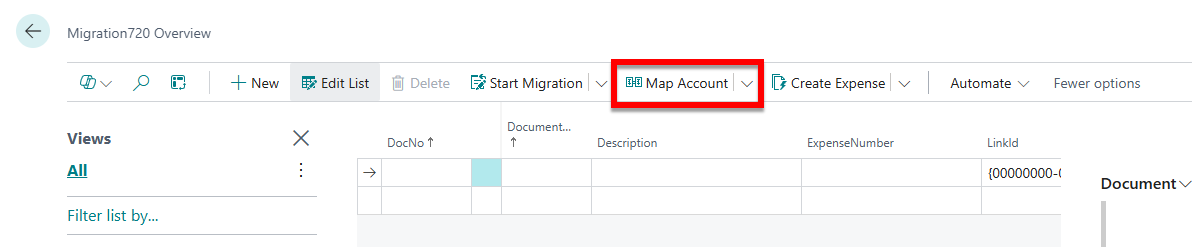
In order to import the existing chart of accounts directly from e-conomic, click the Get Accounts button, and the Migration720 app will immediatly begin the import.

Reuse the existing chart of accounts
If you wish to reuse the existing chart of accounts in Business Central, you can click the Create Accounts button, and the chart of accounts will be copied with the information show on the screen, including: number, name, VAT information and account types.
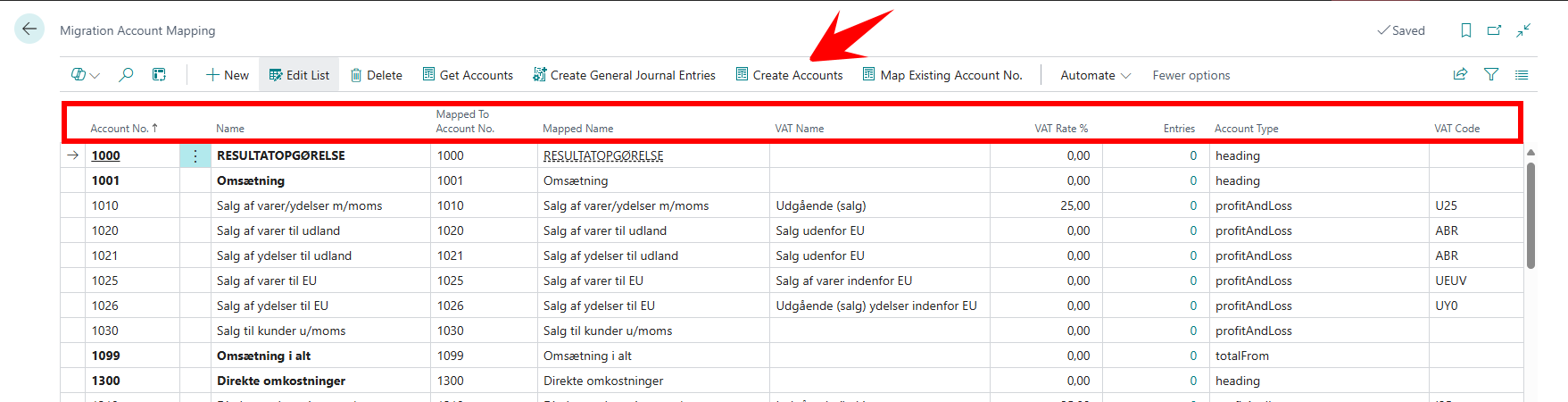
Make sure that your current chart of account within Business Central is clear, before creating a new one using Migration720, otherwise the new accounts simply will be added to the existing chart of accounts!
When using this method to create the chart of accounts within Business Central, the Migration720 app will automaticly map the accounts together, in order to import the G/L entries.
Map G/L enties to a new chart of accounts
If you instead wish to create a new chart of accounts, simply do so as you normally would within Business Central.
When the chart of accounts is ready, all you have to do is simply map the previous chart of accounts with the newly created one. This is all done within the Migration Account Mapping setup, where the Mapped To Account No. needs to be filled with the corresponding account number from the previous chart of account.
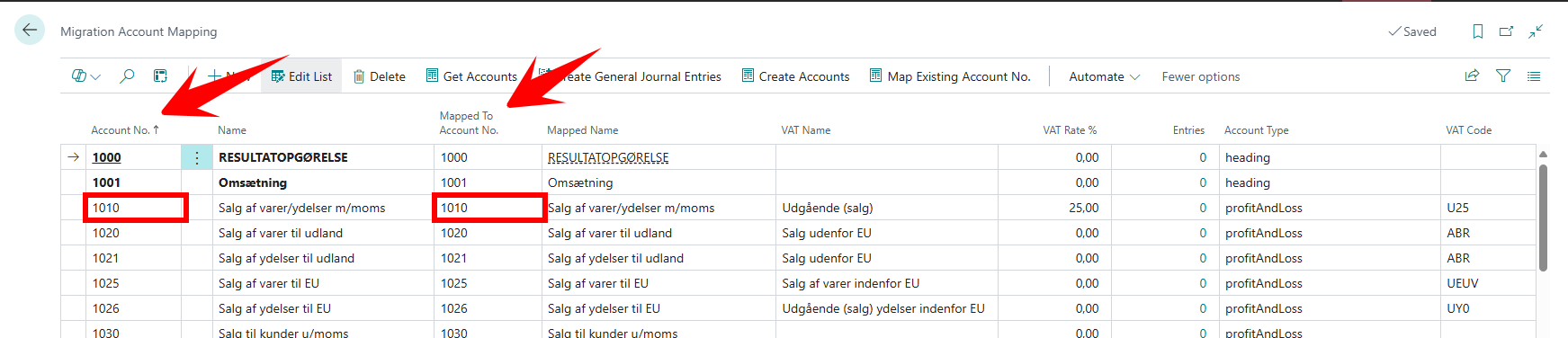
It is possible to reuse the same account number multiple times, if you want more than one existing account pointing to a newly created one.
It is only required to fill out the Mapped to Account No. when the Entries value is above 0!