Business Functionality
Overview
Ready to learn more about Peppol720 and how to use it? Check out some of our resources, which include detailed documentation on documents and templates as well as many useful setup and user guides.
| To | See |
|---|---|
| Get familiar with General basic features and functionality | Basic functionality |
| Get started with registration and configuration | Registration and configuration |
| How to setup your customers to use Peppol720 | Customer setup |
| Learn how easy it is to send a sales invoice with | Send a document |
General basic functionality
With Peppol720 you can transfer sales invoices and sales credit memos as e-documents in Peppol XML-fomat from Business Central.
Receipients should be fullfilled with a VAT-number or GLN-number.
Usage
It is very easy to get advantage of the process comming with Peppol720.
-
Add PEPPOL720 as Document Sending Profile on customer.
To activite the usage of Peppol720 you first add PEPPOL720 as the Sending Profile to your customers. You need to add a VAT Registion Number or GLN number on the Customer as well.
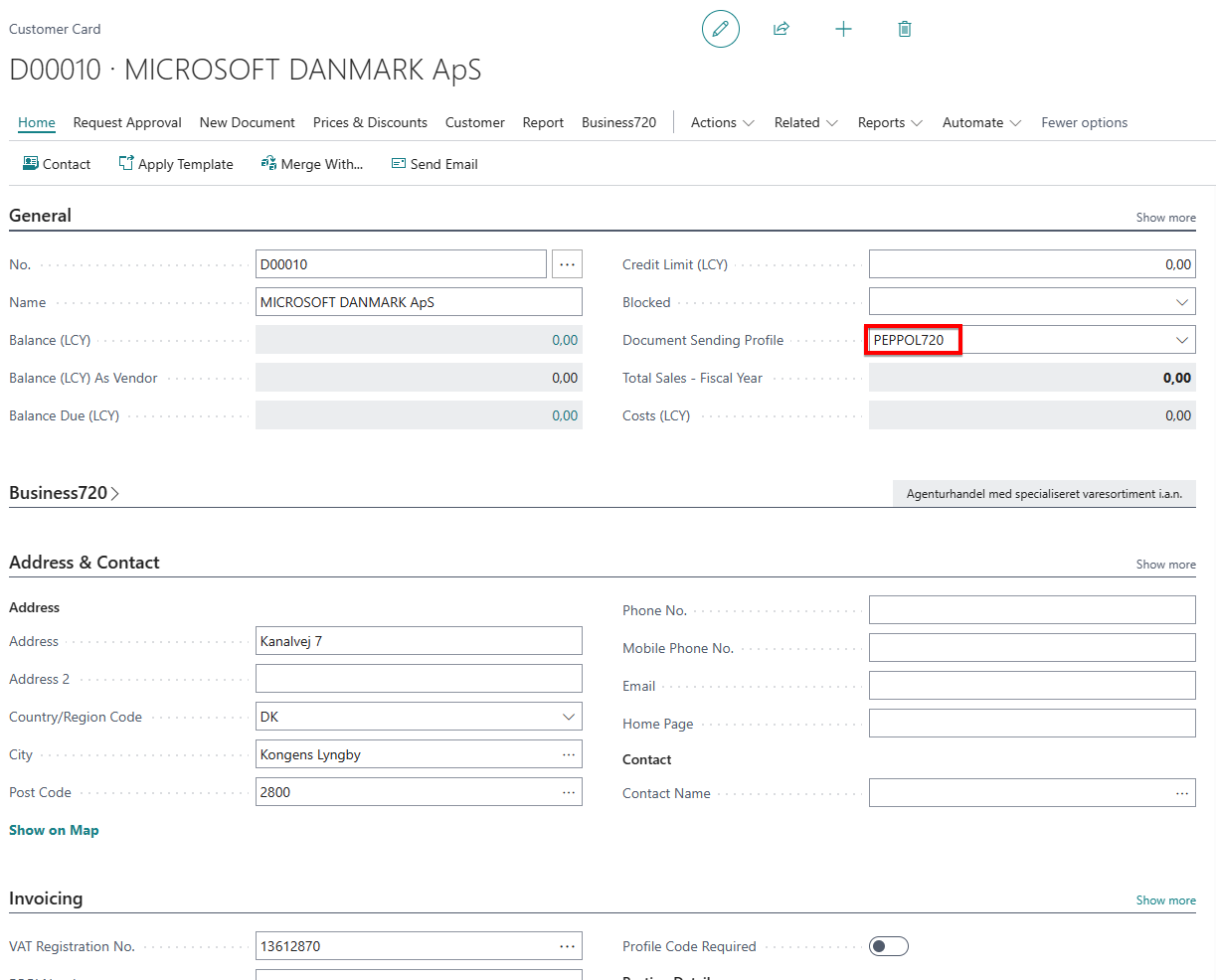
-
Create a sales document to the Customer
It is mandatory to add reference on the sales documents before you can post and send.
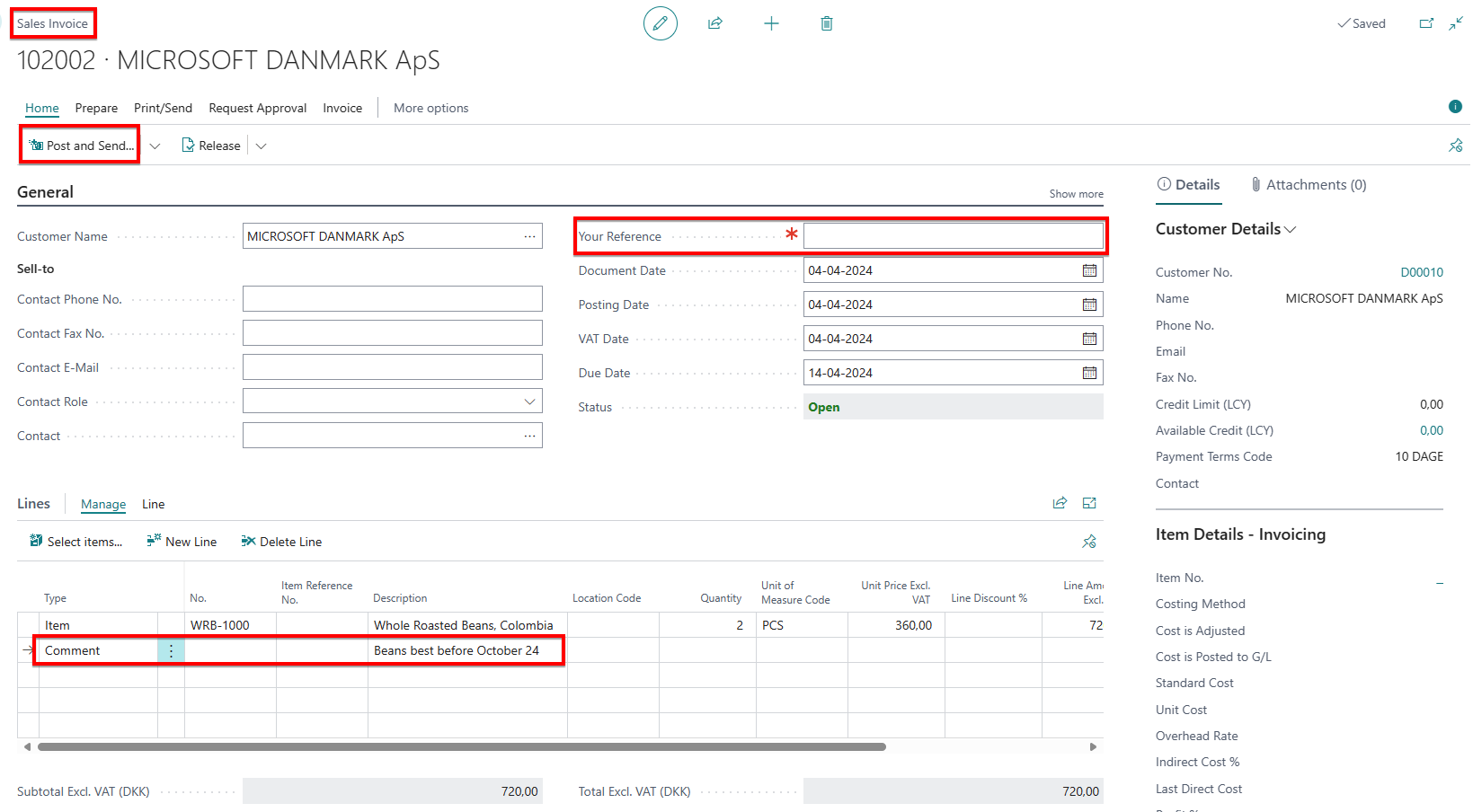
-
Post and Send the sales document
When the document is fullfilled it is ready to be posted and send - use the action "Post and Send" and press Yes to confirm usages of the Electonic Document sending profile that is delivered by Peppol720.
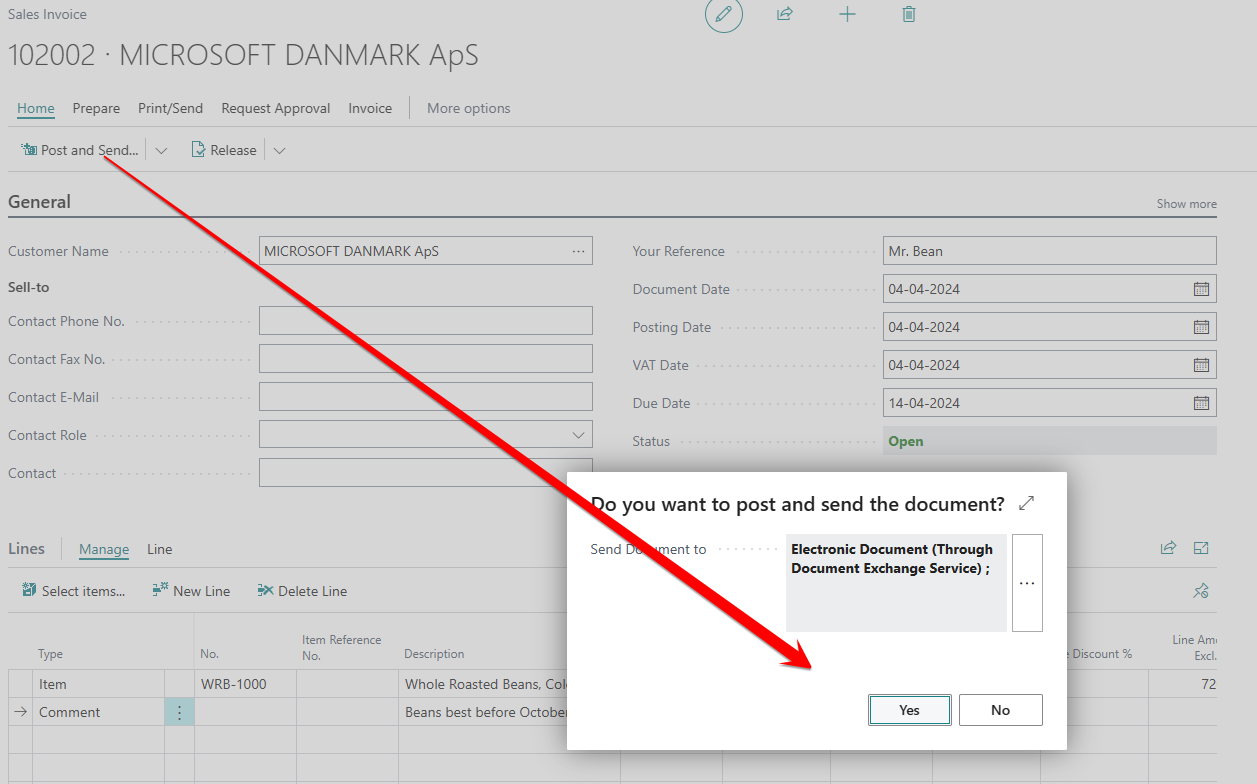
-
Follow the sending process from the Rolecenter
From the Rolecenter you will be able to follow the sending process.
Ready: Before the documents is process from the Queue
Pending: The document is process from the Queue
Success: The document is delivered and received with success
Error: The document could not be delivered correct or has validation error
Before sending e-documents you need to register your company from the Peppol720 setup.