Send et dokument med Email720
Afsendelse af salgsdokumenter bliver enkelt med Email720 installeret. Når Dokumentafsendelsesprofilen er tildelt EMAIL720 på kunden eller indstillet som standard, er du klar til at gå i gang!
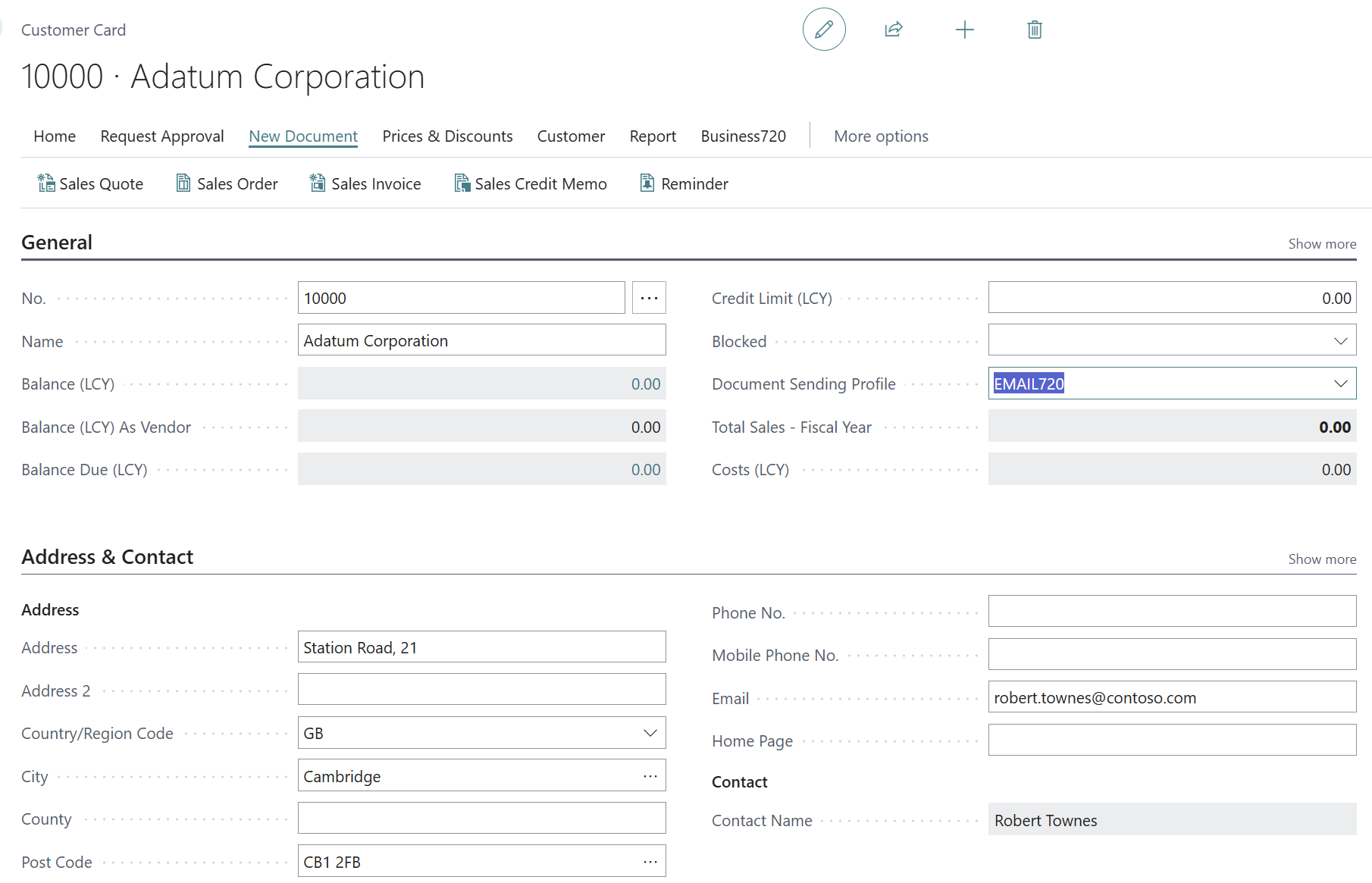
Salgsfaktura
For at bruge Email720 til at sende salgsdokumenter skal du følge disse trin:
- Opret en salgsfaktura, og udfyld den med salgslinjer.
- Bogfør salgsdokumentet. (Brug "Send"-funktionen i Email720 til at sende dokumentet).
- Følg afsendelsesprocessen fra rollecenterets aktiviteter.
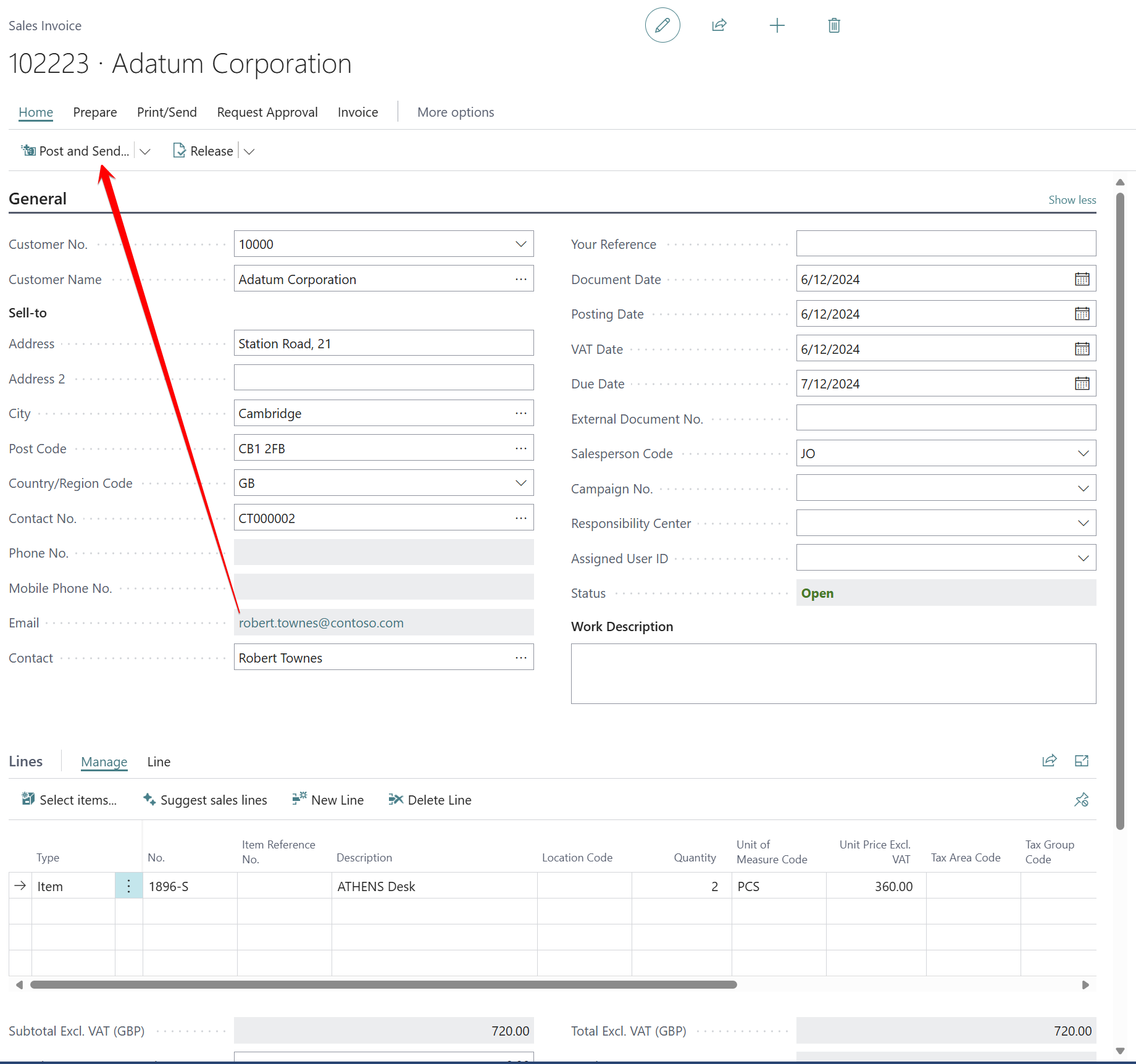
Kundekontoudtog
For at sende kundekontoudtog ved hjælp af Email720 skal du følge disse trin:
-
Søg efter rapporten "Kundekontoudtog." Du kan bruge funktionen "Fortæl mig" til at søge efter rapporten eller finde den i handlingsbjælken på kundelisten.
-
Udfyld anmodningssiden med de nødvendige oplysninger.
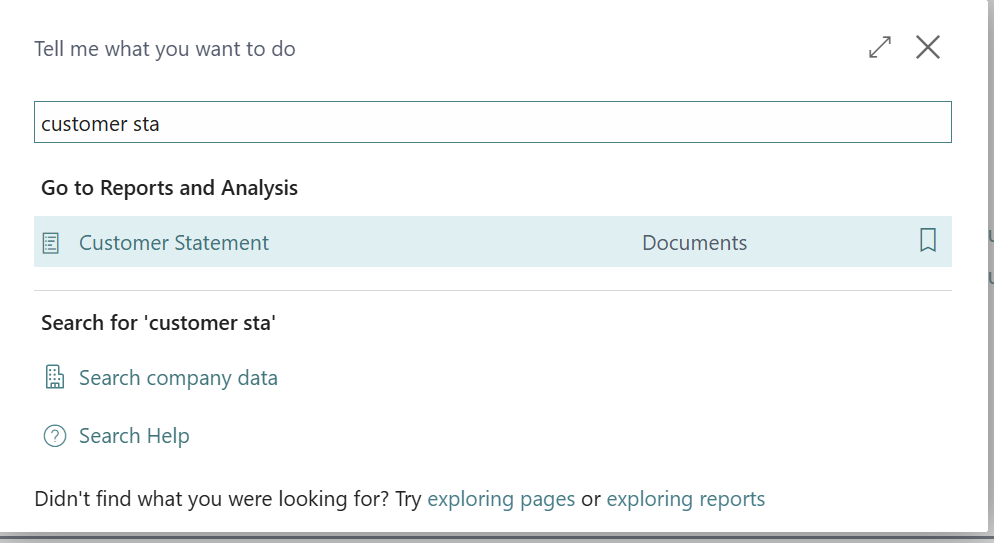
- Hvis du vælger PDF som rapportoutput, vil dokumenterne blive overført til Email720-køen til behandling.
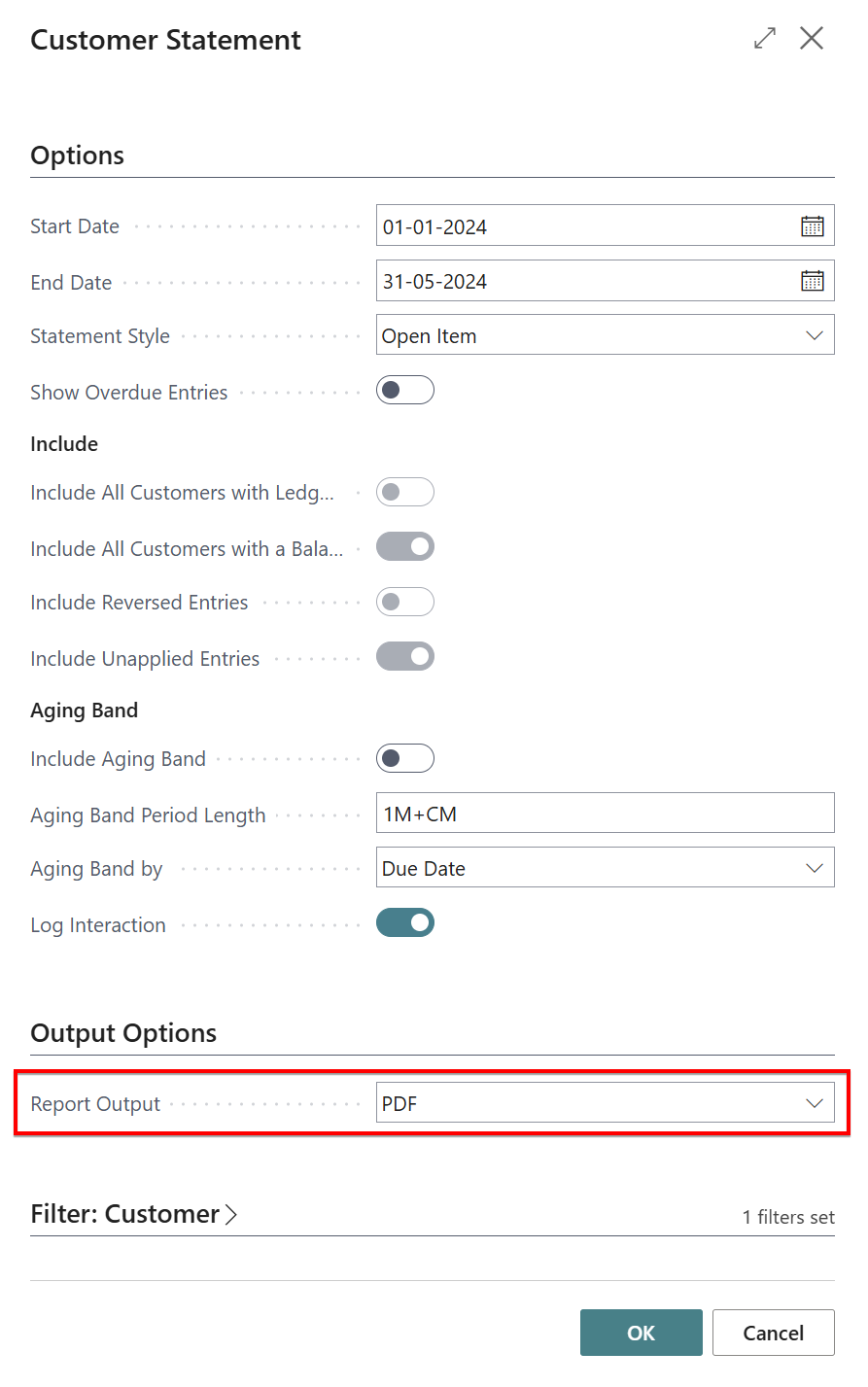
- Følg afsendelsesprocessen fra rollecenterets aktiviteter.
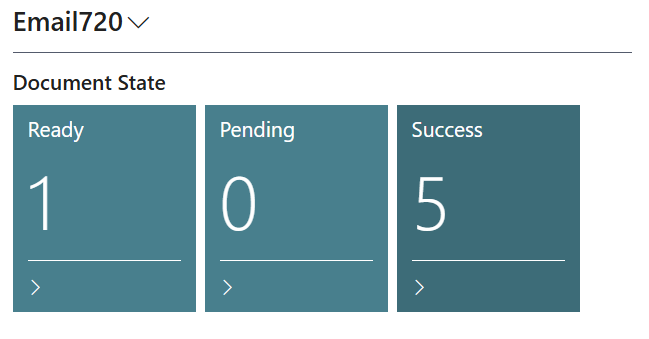
Hvis du ønsker at godkende kontoudtog, før de sendes, kan du deaktivere indstillingen for automatisk afsendelse af kundekontoudtog i Email720-konfigurationen. På denne måde har du mere kontrol over processen.