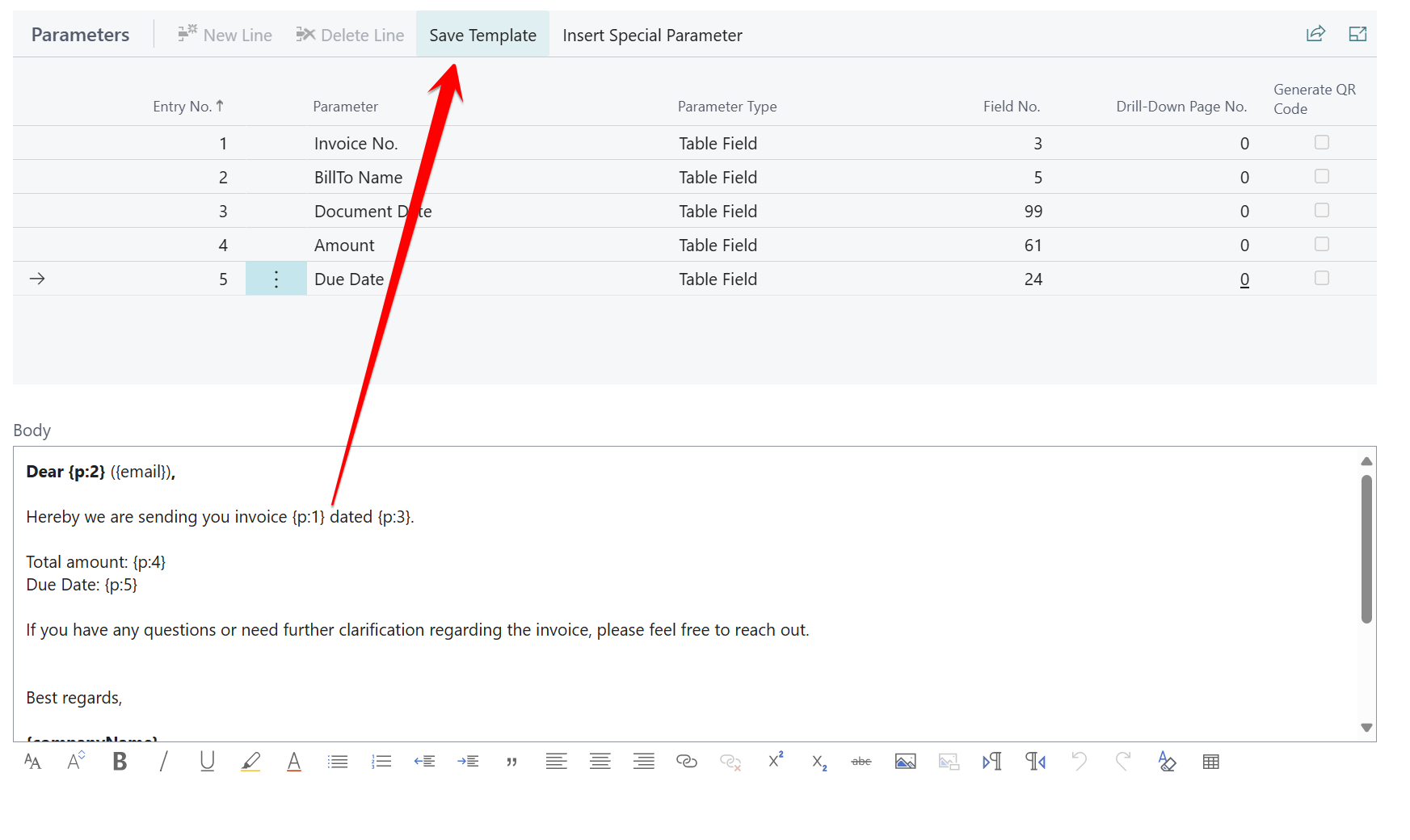Opret eller rediger email-skabeloner
Alle de understøttede dokumenter leveres med foruddefinerede email-skabeloner. Disse skabeloner er tildelt dokumenterne, og du har mulighed for at oprette dine egne brugerdefinerede skabeloner eller ændre de eksisterende efter behov. Tilpas dem gerne som nødvendigt!
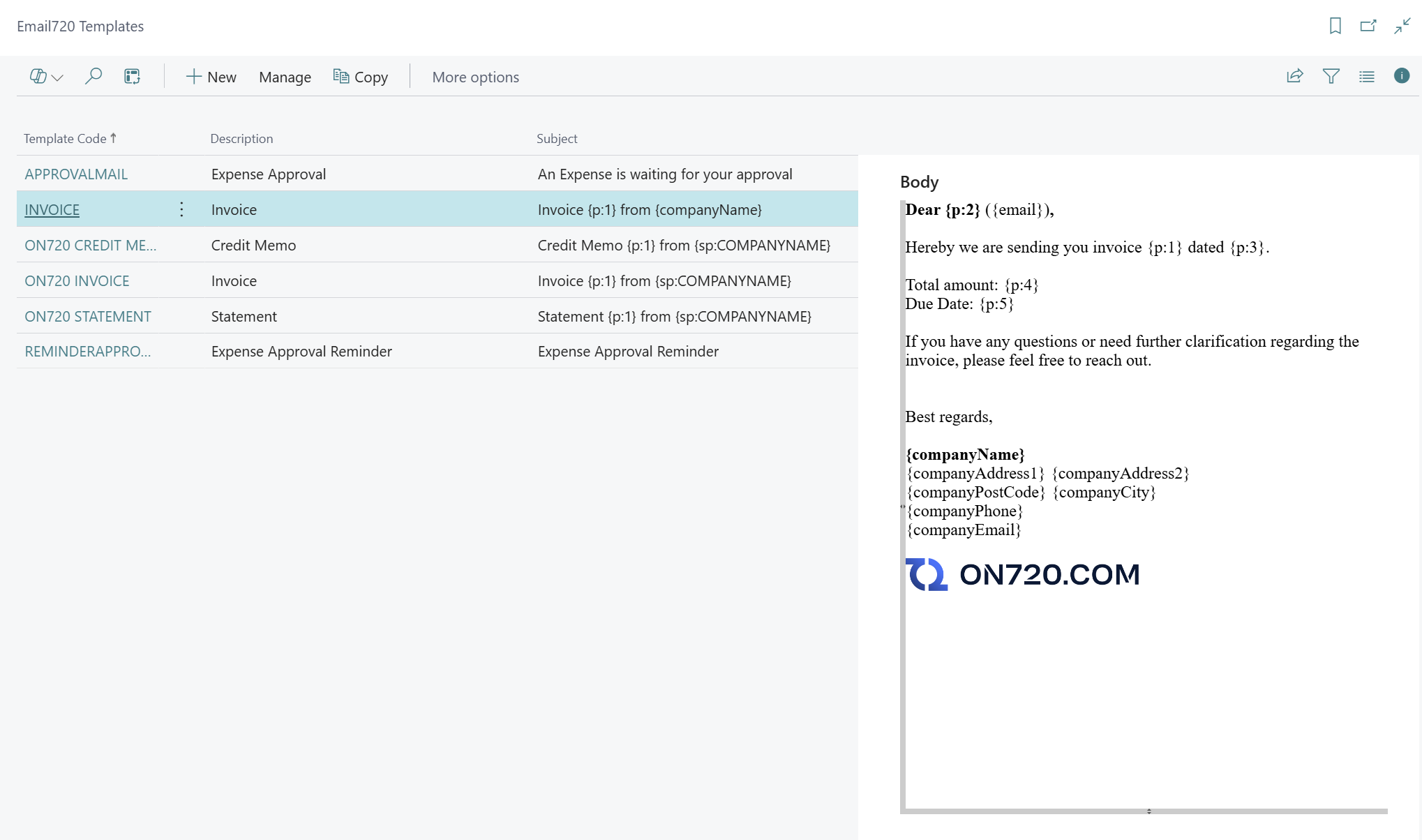
Email-skabeloner
Når en email-skabelon er tilknyttet salgsdokumenter, kan du indsætte parametre i skabelonen. Dette giver dig mulighed for at skabe brugerdefineret indhold til både emailens brødtekst og emnefelt. Tilpas skabelonerne efter dine specifikke behov!
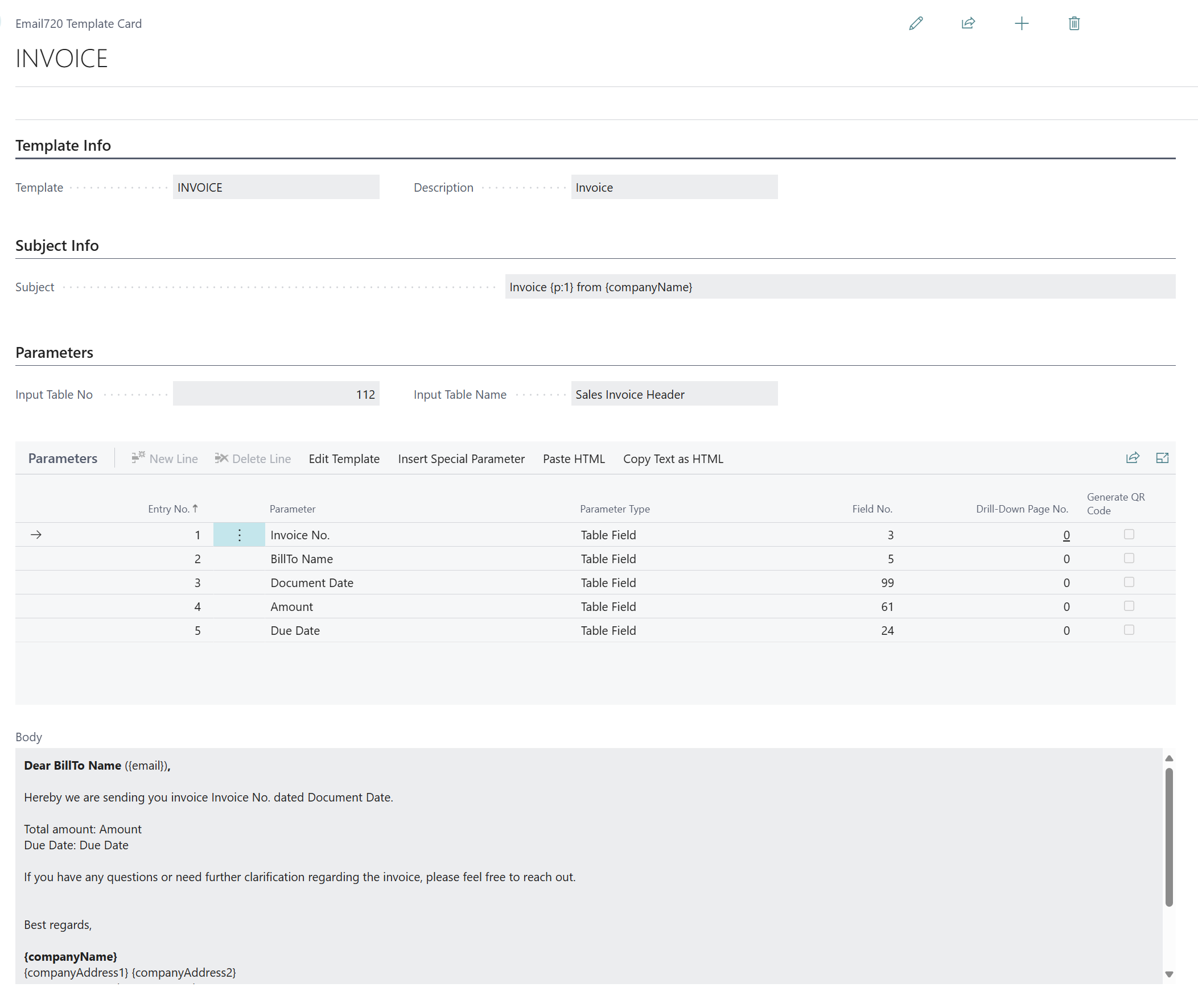
Skabeloninfo
Her angiver du navnet på skabelonen.
- Skabelon: Her angives koden for skabelonen.
- Beskrivelse: Dette er skabelonens beskrivelse.
Emneinfo
I Email720 kan du tilpasse emailens emnefelt. Sådan gør du:
-
Emnefeltet understøtter parametre. Disse parametre oversættes, når dokumentet oprettes og tilføjes til Email720-køen.
-
Parametre fra input-tabellen defineres under "parametre."
-
For at referere til en parameter i emnefeltet skal du bruge Entry No. For eksempel, hvis du har en parameterlinje med Entry No. 3, kan du bruge den i emnet.
Parametre
For at eksponere værdier fra input-tabellen skal du følge disse trin:
-
Tilføj de ønskede felter som parametre.
-
Indsæt parameterreferencerne i brødteksten eller emnefeltets skabelonområde.
Her er en oversigt over relevant information:
- Entry No.: Parameterens reference.
- Parameter: Navnet, der bruges i skabelonerne.
- Parameter Type: Bruges til tabelreference og er klar til at understøtte kommende parametre.
- Field No.: Et referencefelt til feltet i input-tabellen, der vil holde output-værdien.
- Drill-Down Page No.: Bruges til at generere et link til posten på siden i Business Central (bør bruges sammen med licenserede brugere).
- Generer QR-kode: Denne parameter genererer en QR-kode, der linker til drill-down-siden.
Brødtekst
Brødteksten viser email-skabelonens indhold, som du kan tilpasse og ændre efter behov. Tilpas gerne indholdet, så det passer til dine krav.
Rediger skabelon
For at ændre indholdet i brødteksten skal du følge disse trin:
-
Klik på handlingen Rediger skabelon.
-
Brødteksten skifter til redigeringstilstand.
-
For at indsætte parametre fra input-tabellen skal du bruge navngivningskonventionen baseret på Entry No. For eksempel, hvis du har en parameterlinje med Entry No. 3, kan du bruge den i brødteksten.
-
Du kan også indsætte parametre fra andre tabeller ved at bruge handlingen Indsæt speciel parameter.
-
Husk at gemme skabelonen, når du har foretaget ændringer i brødteksten.