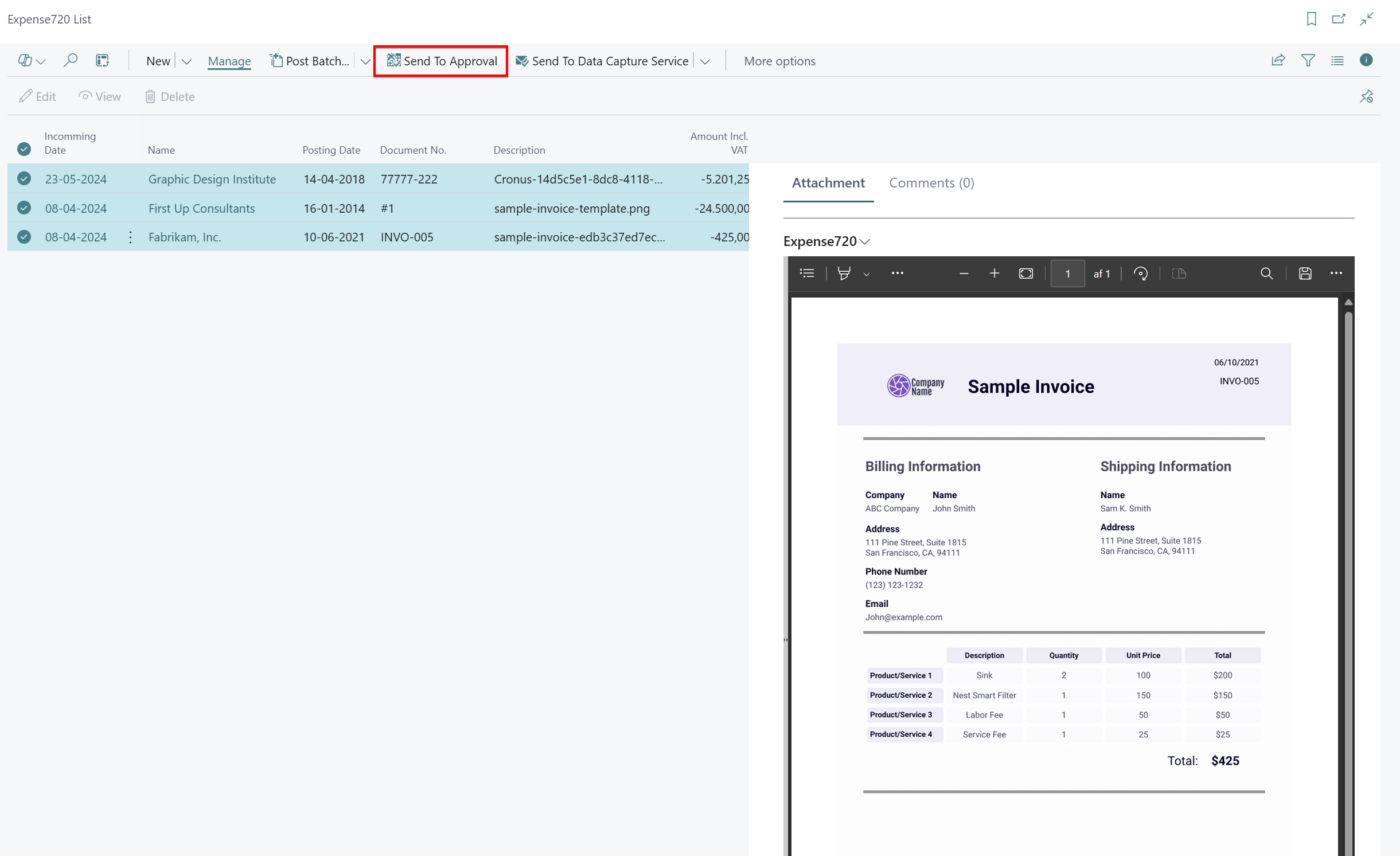Approvers
You need at least one approval user if you want to use approval workflows.
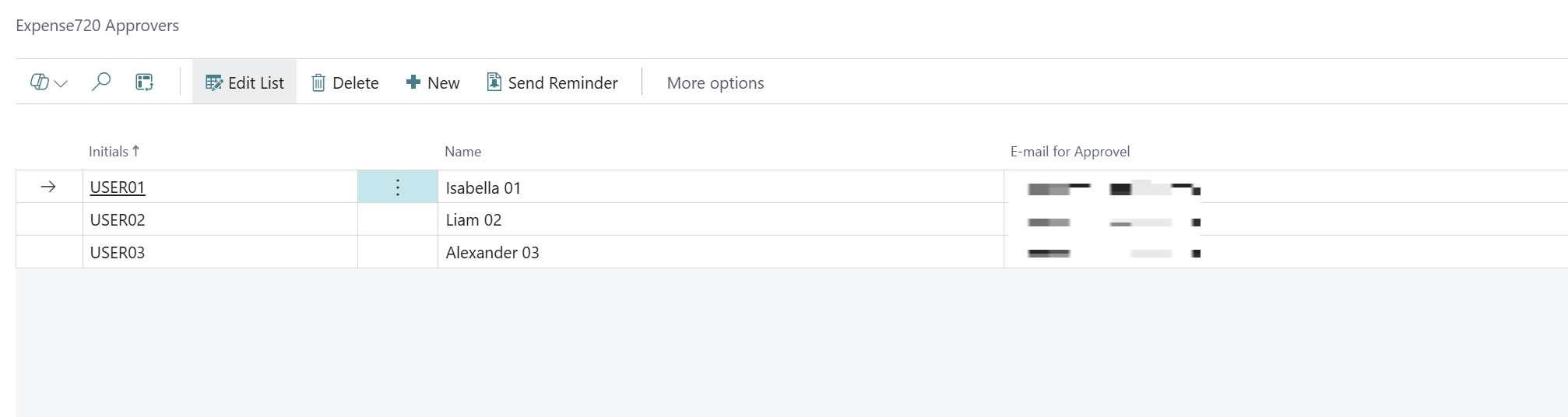
E-mail for approval: It is possible to setup a specific E-mail address for notifications to the approval user.
G/L Account Filter: It is possible to make a specific filter of G/L Accounts to the approval user. In the approval workflow process the approver user is able to make accounting suggestions. When the uses the lookup field on G/L Account field the filter will be used.
Disabled: If the approval us is not in use anymore it is recommended to disable the approver.
It is possible to create and manage as many approval users as you need, to support approval workflow in Expense720.
You set up approval workflows on the Workflow page. You must also set up approval users, including any relevant amount limits, in the workflow. Learn more at Set Up Approval Workflows.
You can create an approval user very simple from the Expense Setup or use Tell me and search for Expense720 Approvers. From the action bar you can easily add a new approver to Expense720. You will be able to choose the approver user by selecting an existing user from the Business Central environment.
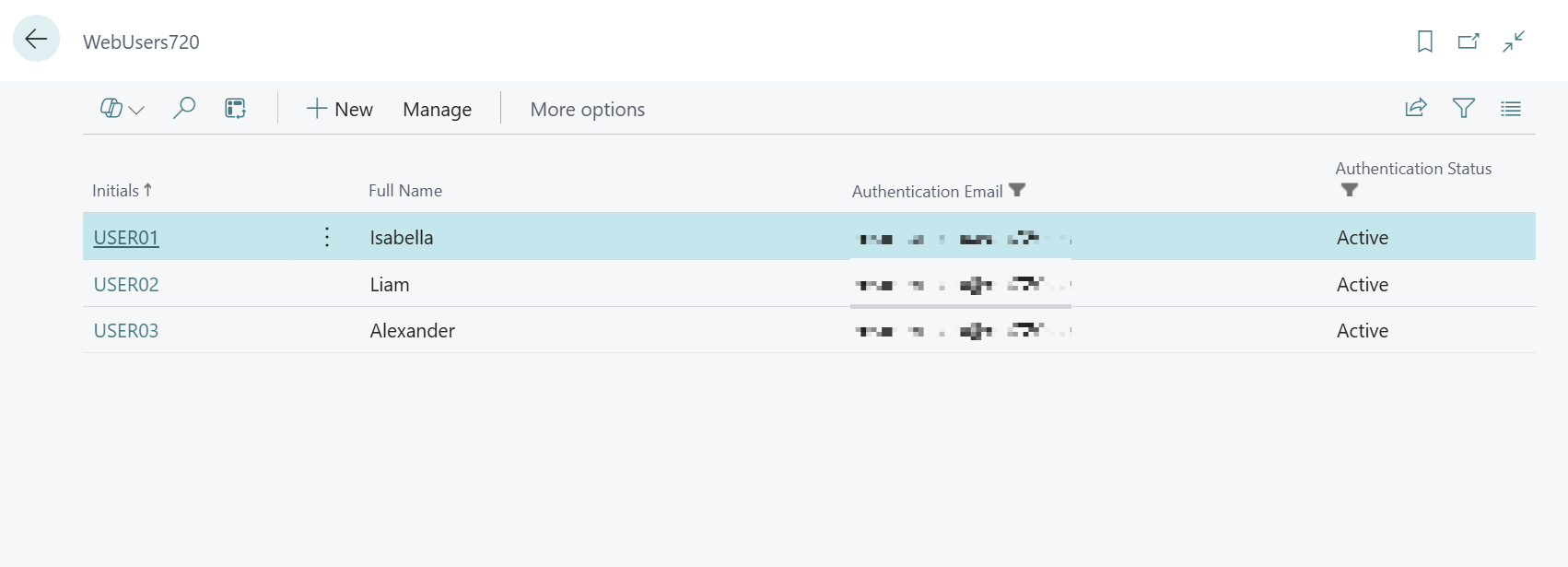
When you create approver users, your Expense720 license plan should support the chosen quantity.
Simple usage
It is possible to use a simple approval workflow with use of one approver. In the Expense720 setup you can configure one approver as the auto approver and all incoming documents will be created with this approver user as default.
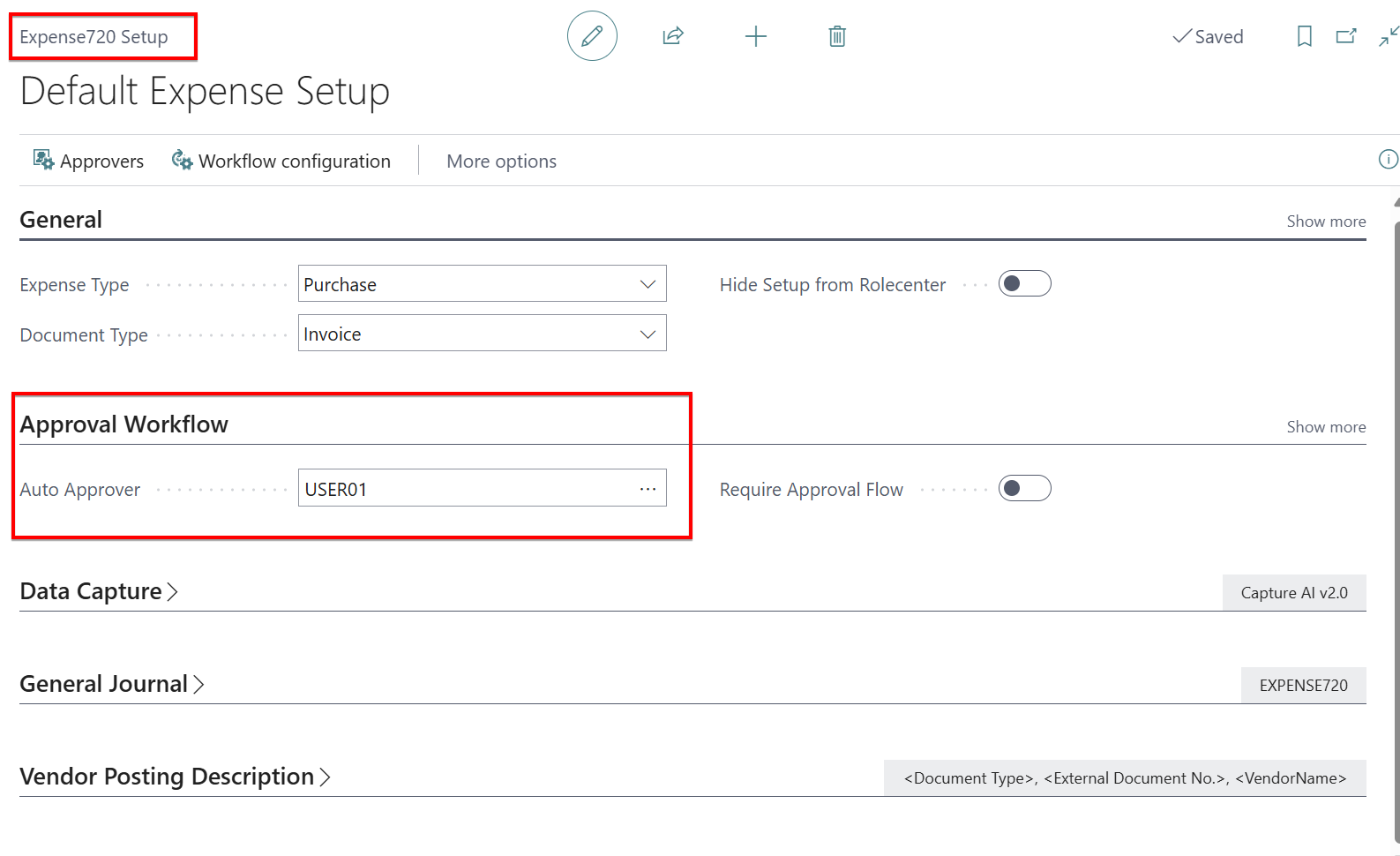
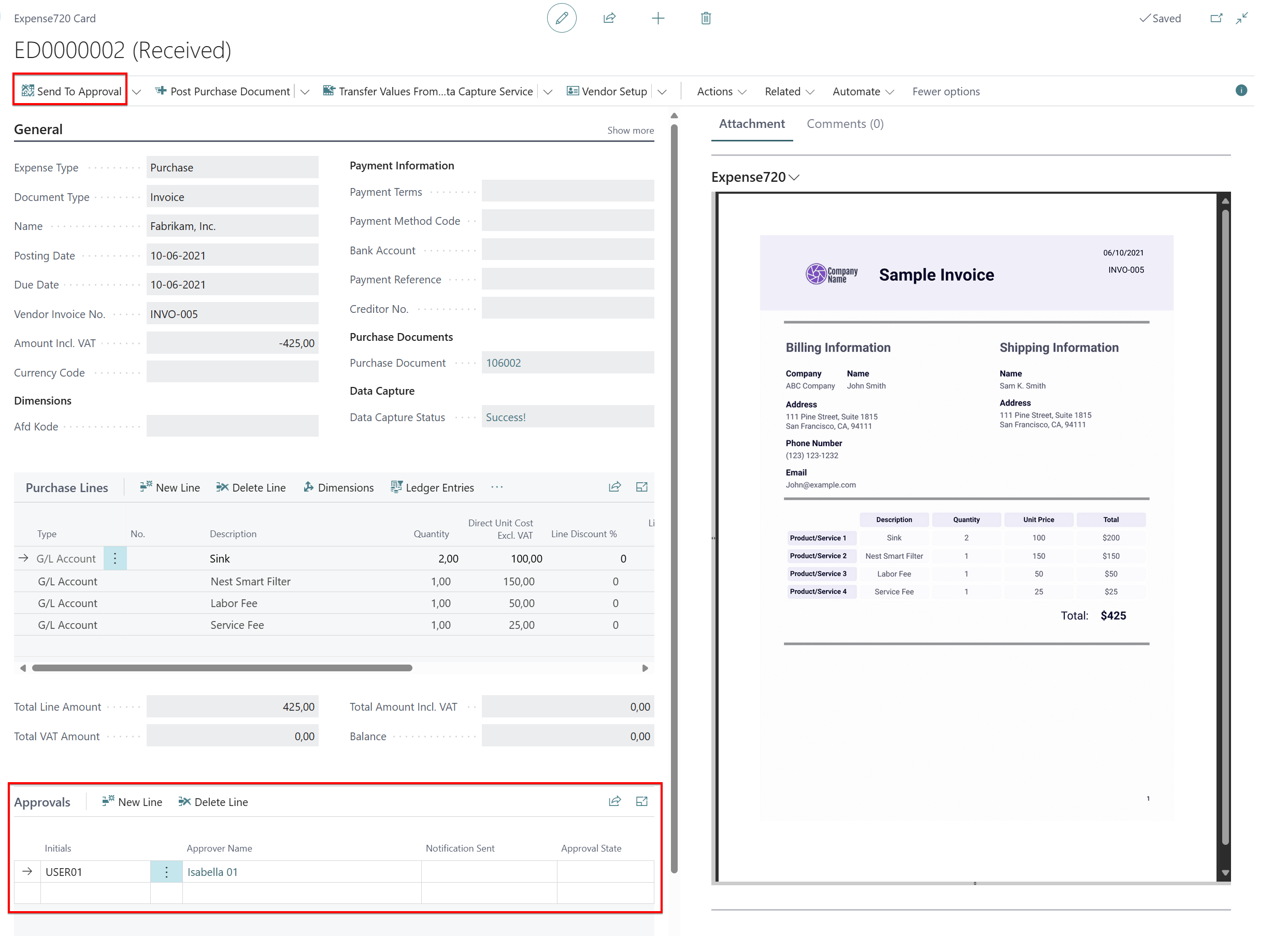
You start the workflow on a document very simple from the expense list or the expense card. From the action bar you find the button [Send to Approval]. From the expense list every expense that is ready for approval could be send together or else it is possible to send the document to approval workflow one by one.