Expense setup
The application is delivered with a pre-defined default configuration and a mailbox ready for receiving expense documents. Expense720 will be ready to use right after installation from Microsoft AppSource.
By default, the expenses will be posted as purchase documents and will not require approval workflow. Every setup will be assigned a mailbox that is used for incoming expense documents. It is possible to configure the setup individual if different behavior is needed.
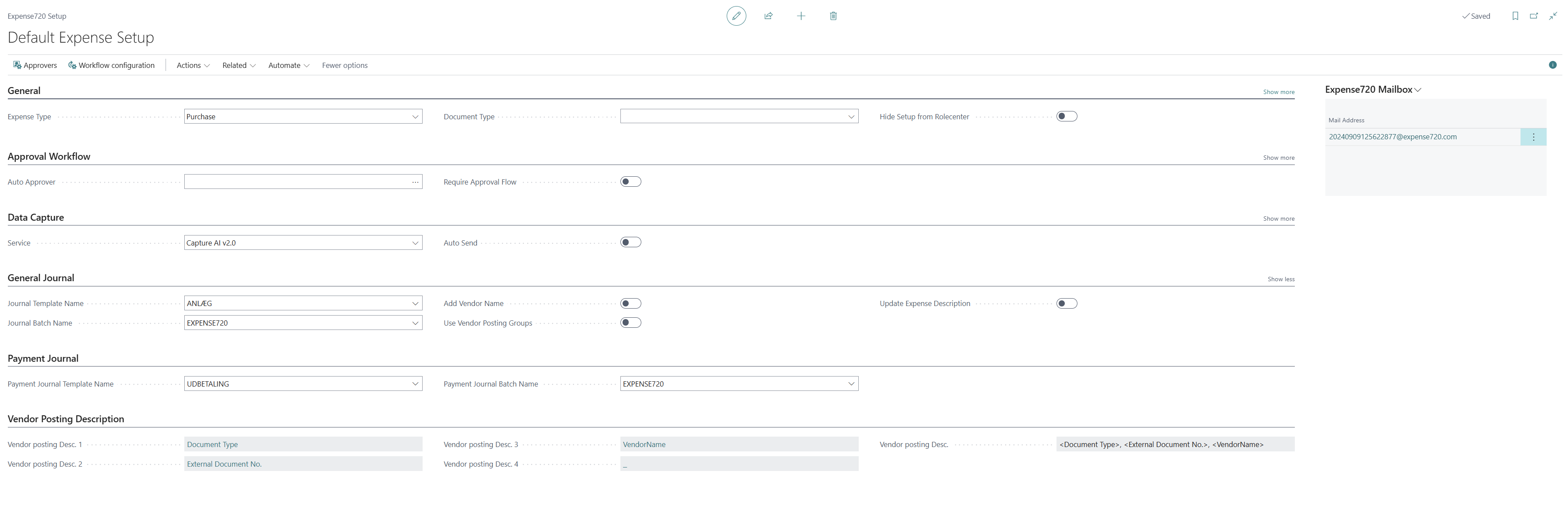
General
You have the option to use Expense720 in two difference approaches towards your incoming documents. If you want to use vendors and link your documents to purchase orders or create purchase invoices, then you chose Purchase.
However, if you want to post your documents through journals, then you choose General Journal. You can always change the Expense Type directly on the Expense Card. If you don’t want the setup tile to be a part of the Rolecenter, it is possible to hide it.
Approval workflow
If you use a simple approval workflow with only one approver it is possible to setup an auto approver and all incoming documents will be created with this approver as default.
It is possible to require approval of all expenses before they can be posted.
It is possible to create more setups and configure different behaviors to the expenses on behalf of the setup related to the incoming expense.
Expense720 supports approval workflows, and you can configure individual workflow scenarios to support your processes. If you need to restrict approval with amount limitations, you should create a workflow where you define the limitations and 2nd approver hierarchy.
Data Capture
To be more efficient Expense720 offers data capturing. You need to choose a Data Capture service that is supported by your version. When expense documents are received, you can choose automatically to send the expenses to the data capture service for scanning. After your documents are processed by the service, all data is returning to the expense document and automatically fulfilled on the expense.
General Journal
By default, your expenses are posted through the EXPENSE720 journal batch when General Journal is chosen as Expense Type on the Expense Card. You can configure your own Journal Batch if you like. Vendor Name will be appended last in the description on all General Journal lines, by selecting the feature Add Vendor Name.
It is possible to copy Bus. Posting Group and VAT posting groups from the Vendor on the expense by activating the feature Use Vendor Posting Groups.
Vendor Posting Description
When you post an expense the posting description is given by the expense fields from the Vendor posting description you configure in the Expense720 setup. It is possible to change the behave by selecting fields and ordering.