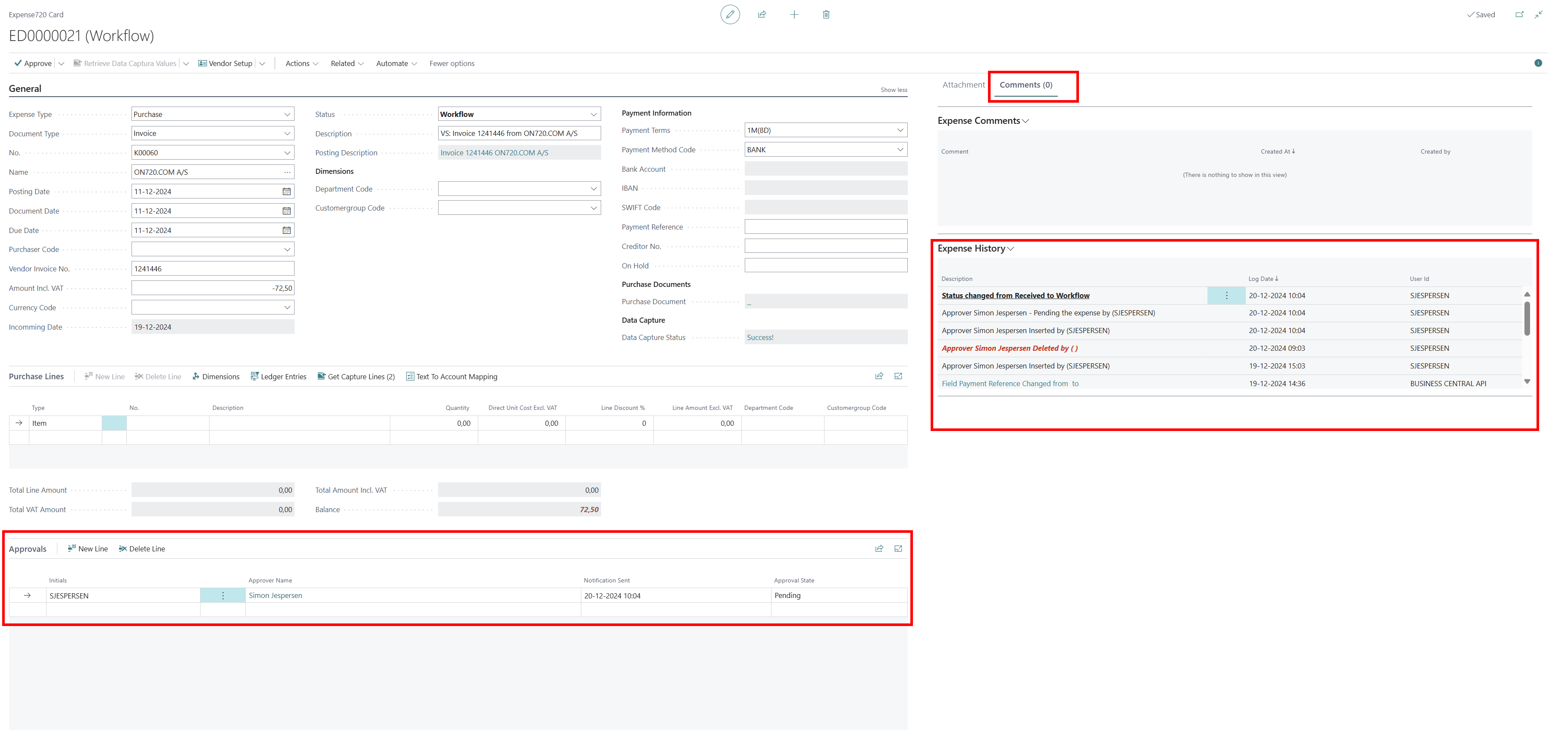Approval Workflow
A workflow is used for creating automated approval flows or manage a specific workflow for a document. It is possible to create more workflows and use them for different Expense720 setups.
Specific workflow
You can create a “template” of approver users in a workflow and insert the users from the workflow on specific documents. This will be more efficient and secure that the document is approved by all the approval users in the workflow.
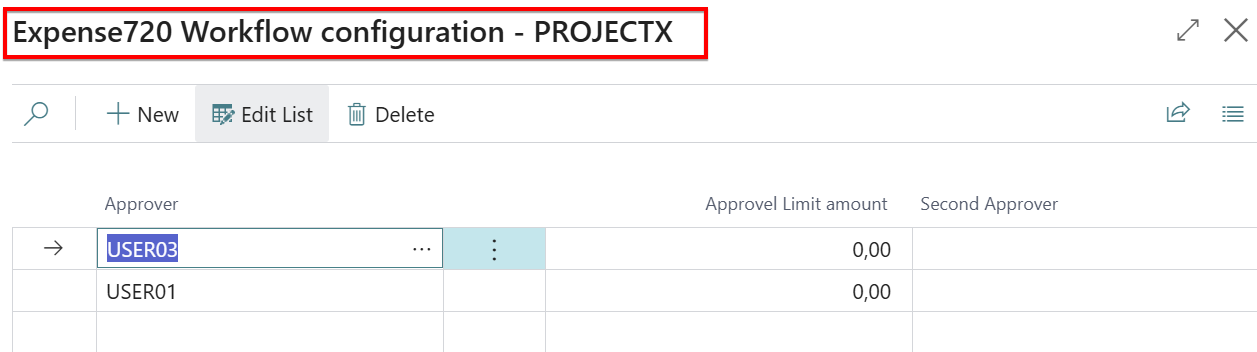
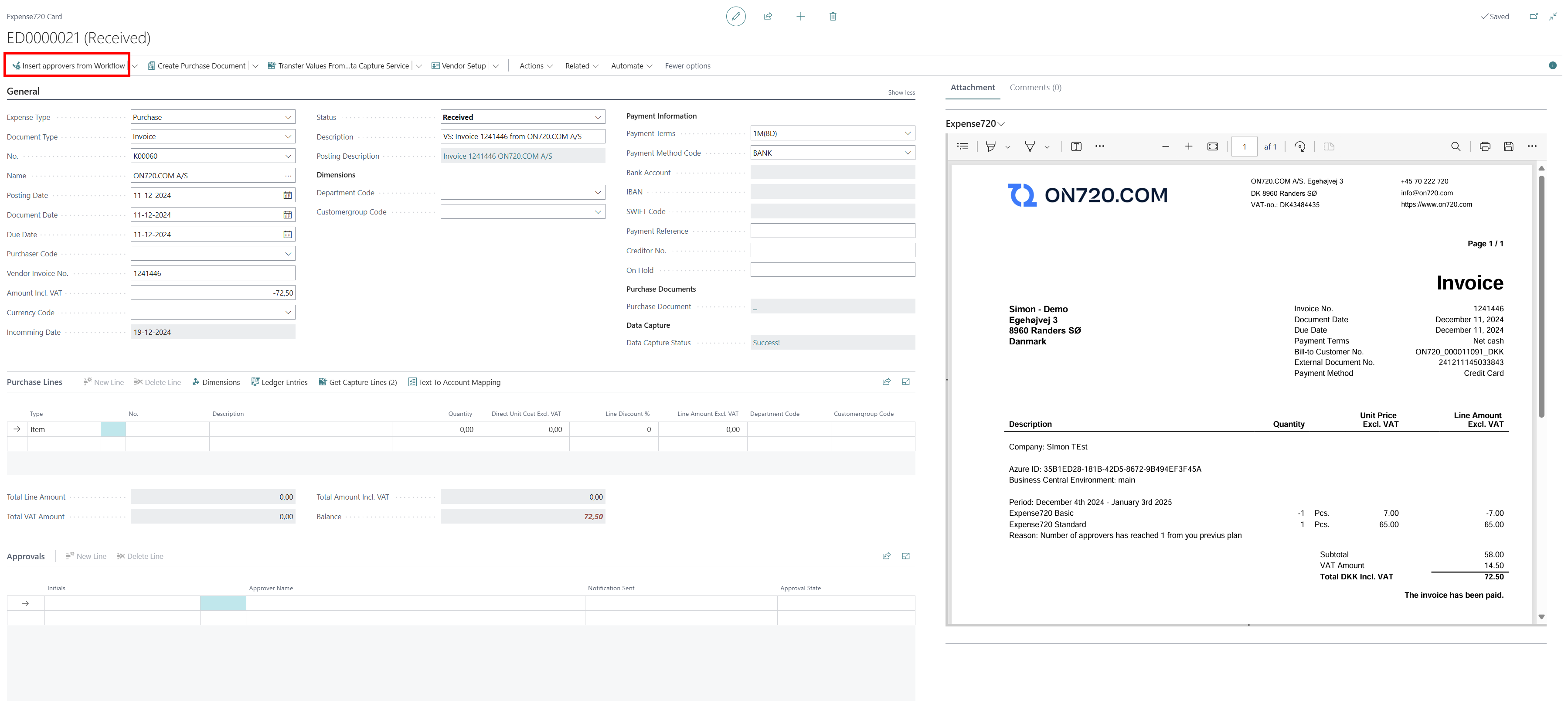
Amount Limits
The automation approval workflows could be setup by approvers amount limits and second approvers. This will automatically generate another approval on the second approver if the amount limit is reached on the approver.
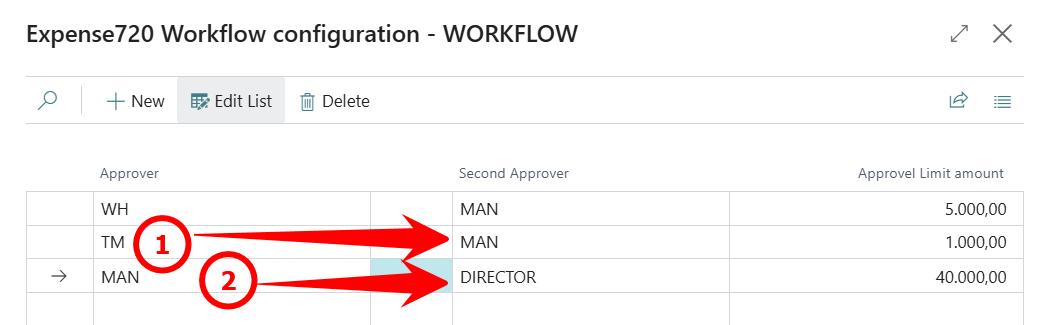
If you need automation workflow approval you need more approvers and should properly increase your license plan.
My Expenses
When approval management is configured and expenses are send to approver users you will see the activity features Expenses720 Approval on the rolecenter in the Self-Service area. Every user should now be able to manage their approvals and see processed expenses directly from their rolecenter.
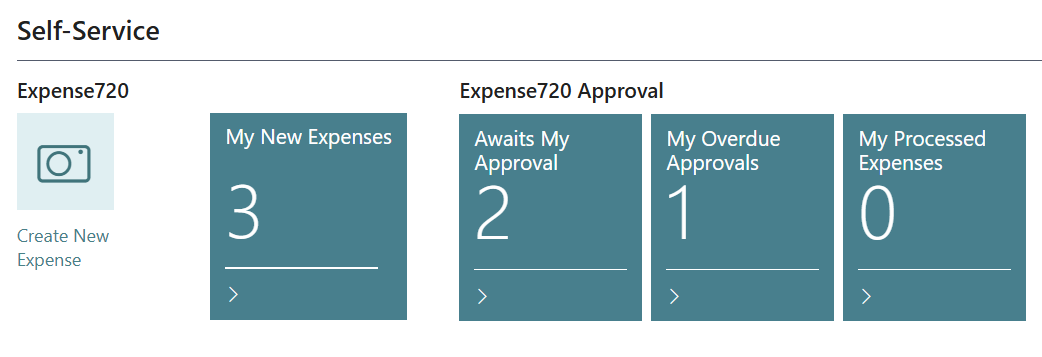
Awaits My Approval
By clicking on the tile with awaiting approvals you will see a approver user filtered list of all the expenses you should process in the approval workflow.
From the list the user can see the expense document and pre-accounting suggestions. Furthermore, it is possible to approve or reject the expenses directly from the approval list.
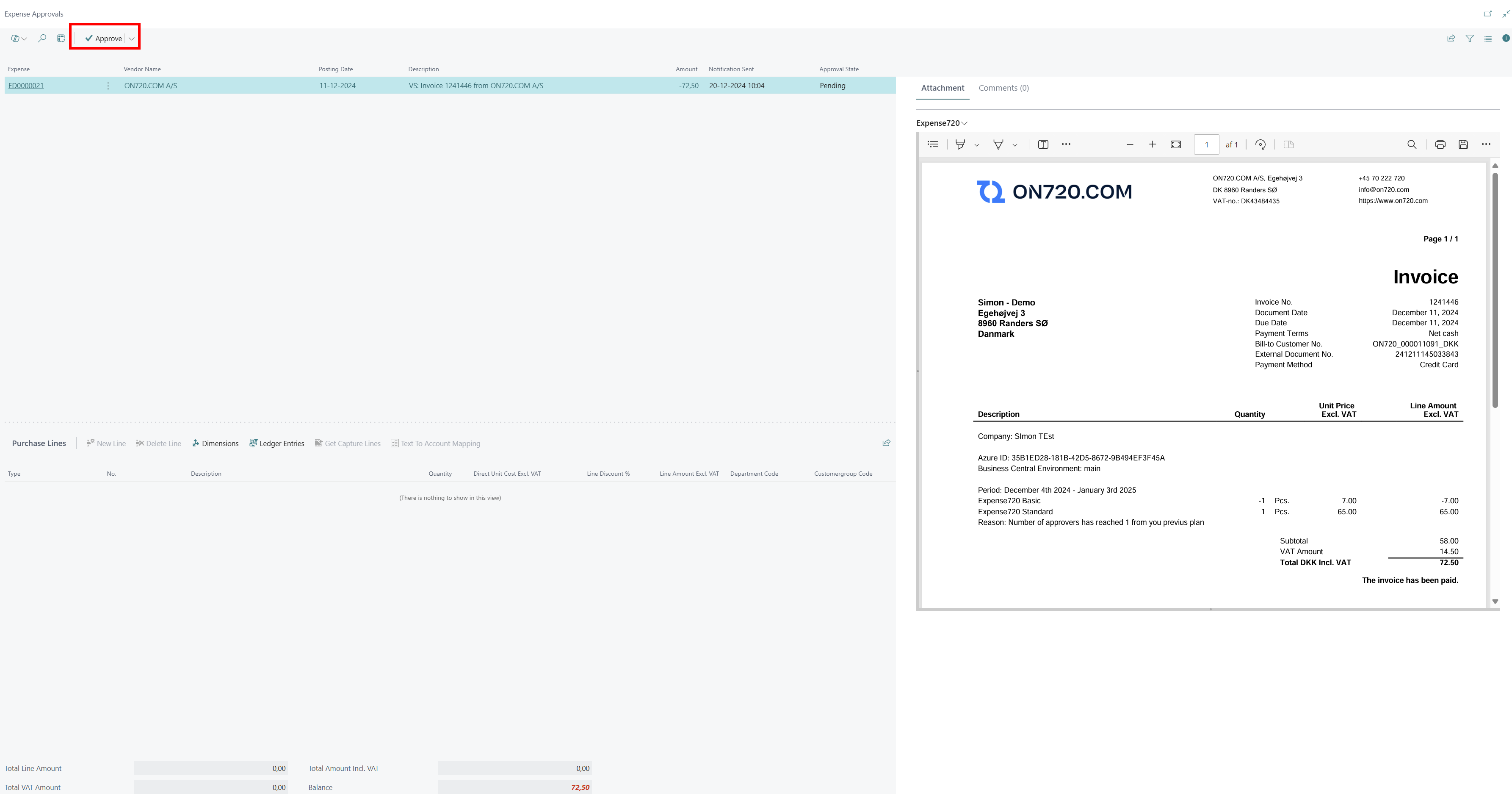
From the approval list the approval user can also open and edit the expense, to add ex. accounting or dimensions before approval.
My Processed Expenses
It is possible to see a complete list of expenses that the approval user has processed. From this list it will be possible to open and see if the expense has been posted and which other people have approved the document and history log is also available.