Line Matching
With Expense720 it is also possible to transfer purchase lines directly from the invoice using data capture. Furthermore, it is possible to setup matching principles for each vendor account to match these purchase lines directly to a G/L account or an Item, therefore simplyfying the process and reducing the time needed to handle an invoice or credit memo.
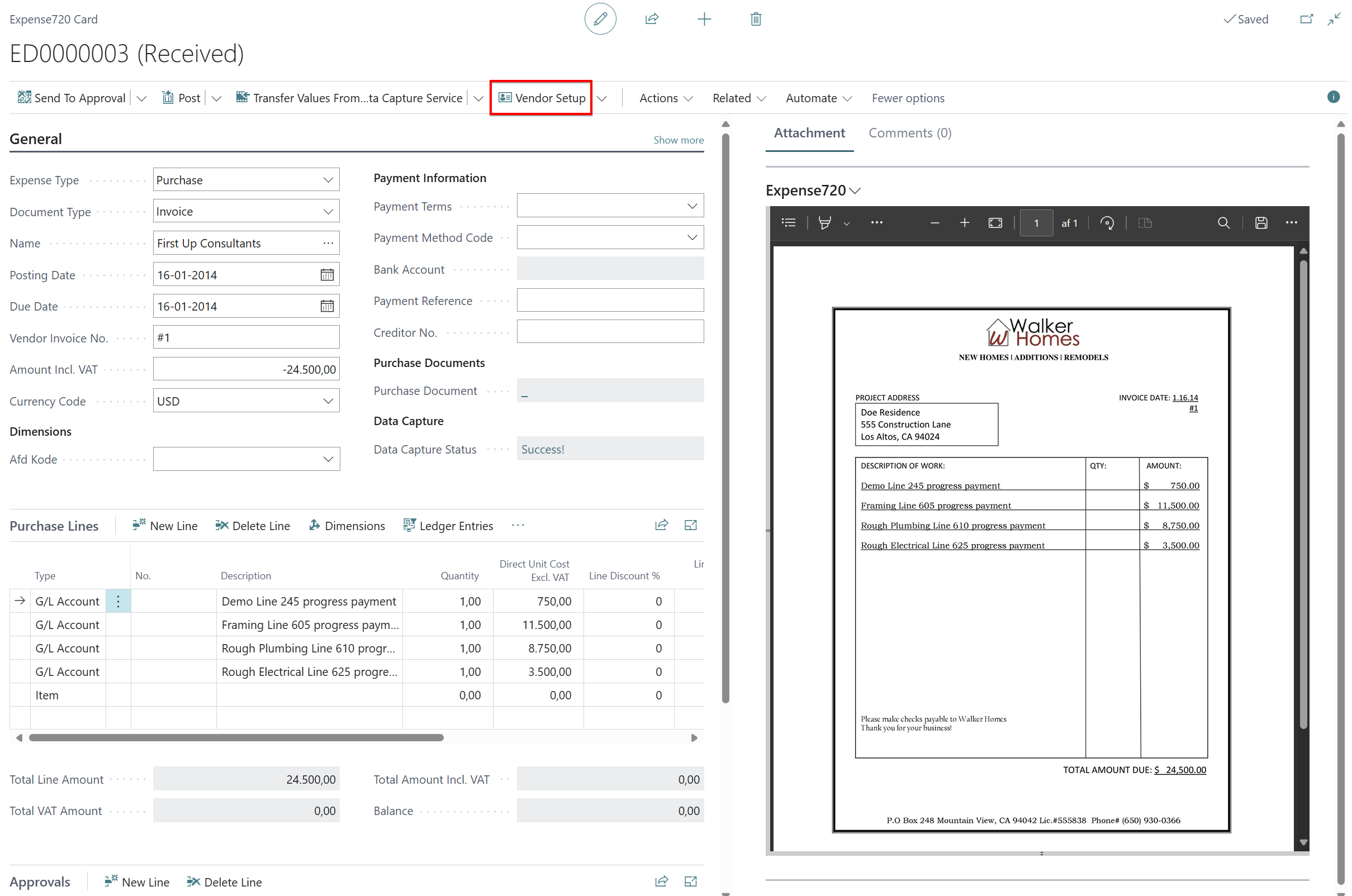
You need to fulfill the Vendor No. on the Expense720 card before the Vendor Account Setup option becomes available.
Expense720 Vendor Account Setup
Expense Type: Defines which Expense Type to use as standard for that particular vendor. It is possible to choose between Purchase and General Journal. When specified, the chosen type will be used the next you receive an invoice or credit memo from this vendor account. However, it is still possible to change this option directly on the Expense720 card.
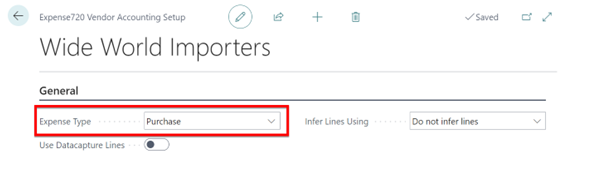
Use Datacapture Lines Enable to start using the option to transfer datacaptured lines directly the Purchase Lines of the recieved invoice or credit memo. If left unchecked, you will have to manually fulfull these lines on the Expense720 card.
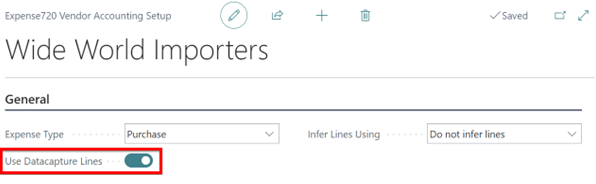
Matching Types
In the Expense720 Vendor Accounting Setup menu it is possible to setup which type of matching will be used to match the datacaptured lines with either a G/L Account or an Item.
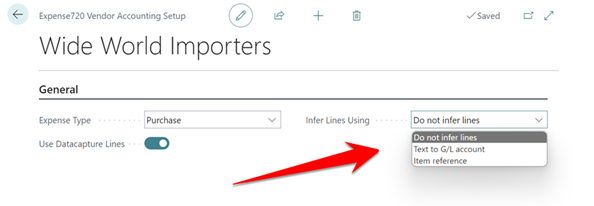
Do not infer lines: If chosen no matching will be made for the datacaptured lines for that particular vendor account.
Text to G/L account: If chosen the datacaptured lines will be matched with a G/L Account using user-defined strings of Mapping Text.
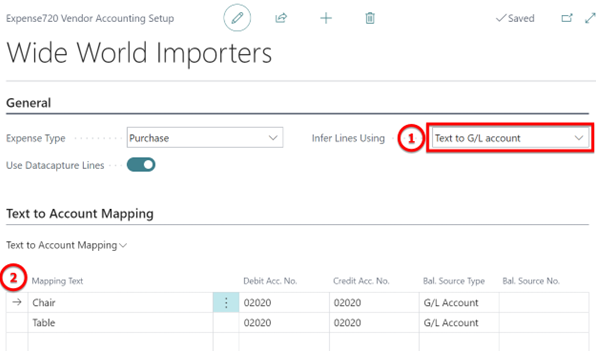
It is possible to add more than one string of text to each G/L Account.
Item reference: If chosen the reference number on the invoice or credit memo is matched with a user defined item, using that items Item No. It is also possible to setup a Variant Code, Unit of Measure and add a custom Description which all will be added to the purchase line on the Expense720 card.
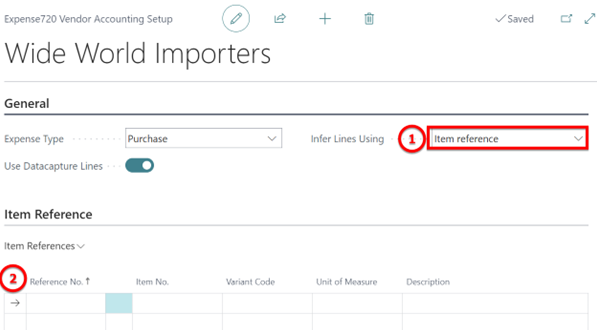
If the Description box is left unfilled, Expense720 will use the description directly from that items Item Card.