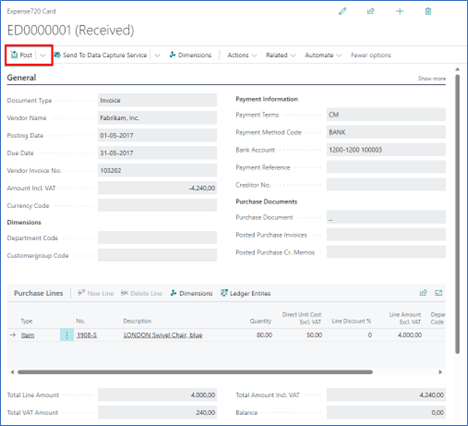Business Functionality
Overview
Ready to learn more about Expense720 and how to use it? Check out some of our resources, which include detailed documentation on documents and templates as well as many useful setup and user guides.
| To | See |
|---|---|
| Get familiar with General basic features and features | Basic functionality |
| Get started with pre-defined configuration | Setup |
| Understand how to manage and work with expenses | Expense management |
| Create individual experience by usage of more mailboxes | Mailbox |
| Approvers should be created to approve your expenses | Approvers |
| Manage workflow approval setup | Approval Workflow |
| Create General Journal lines from received expenses | General Journal |
| Create and post Purchase documents | Purchase |
General basic functionality
The expense documents are entered into Business Central in multiple ways:
- By email
- Drag and drop one or more documents directly in the application.
- Take a picture of the expense with your camera.
Main information such as document type, invoice number, dates, amount, etc. are automatically recognized using data capture services, which helps and minimize the risk of incorrect data.
After receiving the documents, it is possible to start the approval workflow or post the document directly and transfer it to archive.
If you want to use the approval feature, the receivers can approve or reject the expense. When the document is approved, the expense is ready to get posted, and transferred to archive.
It is not mandatory to use approval workflow before posting the document.
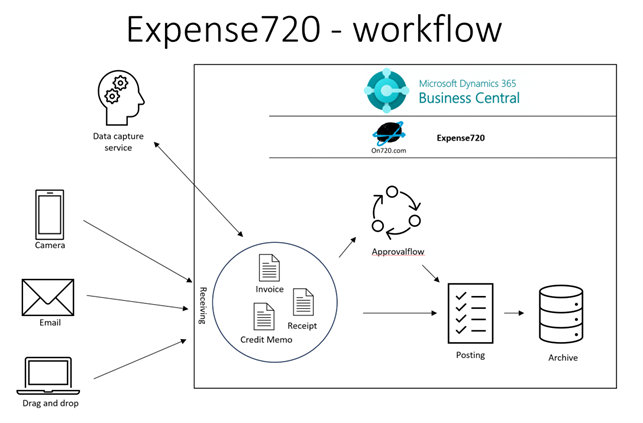
Simple usage
It is possible to use Expense720 in a very simple way and be compliant with legal needs about storing documents digitally.
Scenario A (without data capture service)
- Receive the expense document by drag and drop.
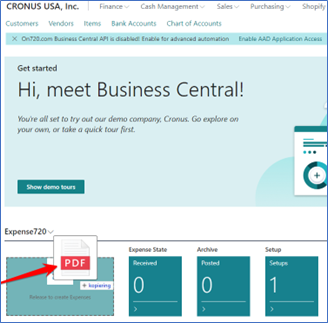
- Fulfill the necessary information on the received expense. maybe add a comment
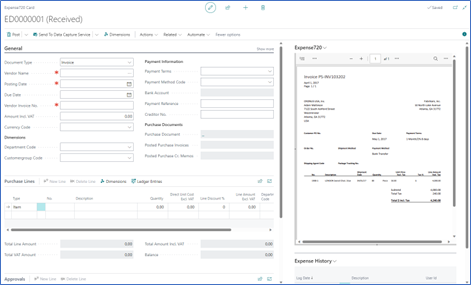
- Post the expense to archive.
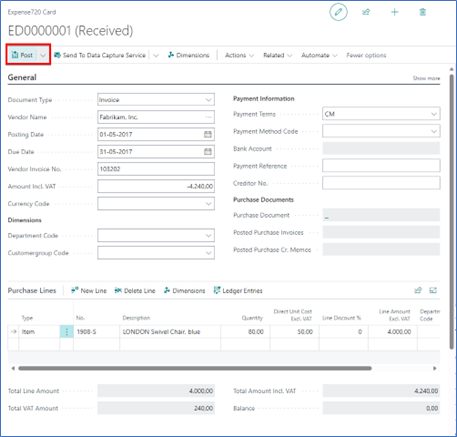
Scenario B
- Receive the expense document by mailbox (1234xxx???@expense720.com).
- Fulfill the expense with accounting information in the purchase lines area.
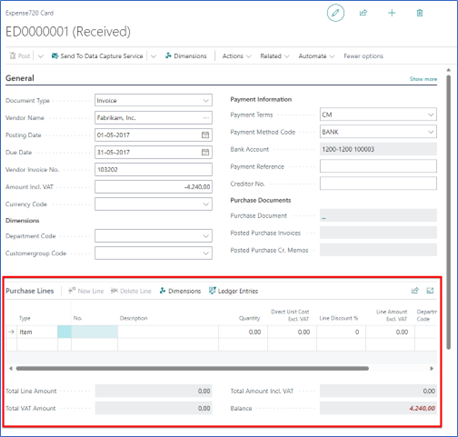
- Post the expense to archive.